Navigate to WooCommerce > Order status Menu and click the "Add New" button.

Add the title of the order status. #
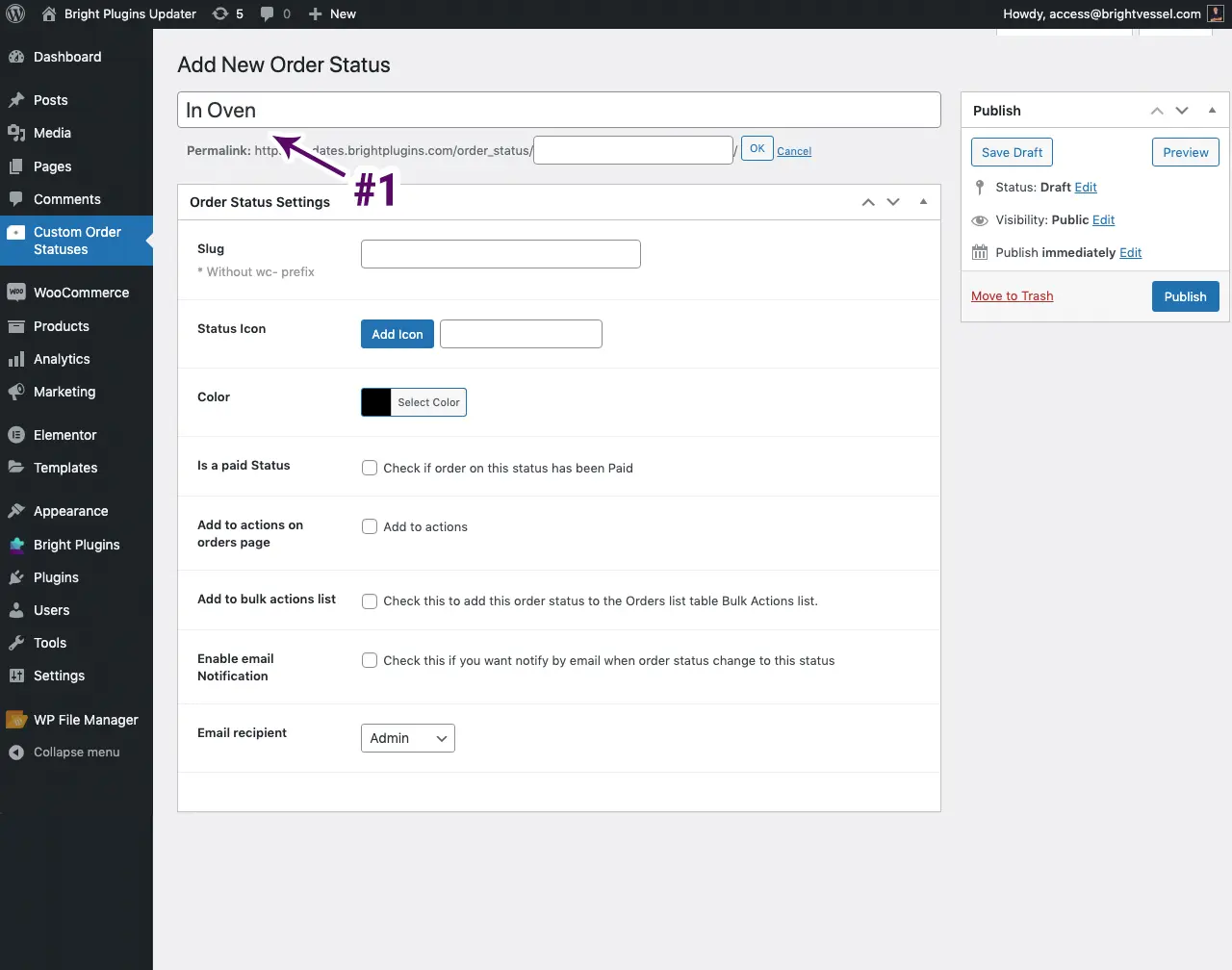
Add "Slug," which is the URL #
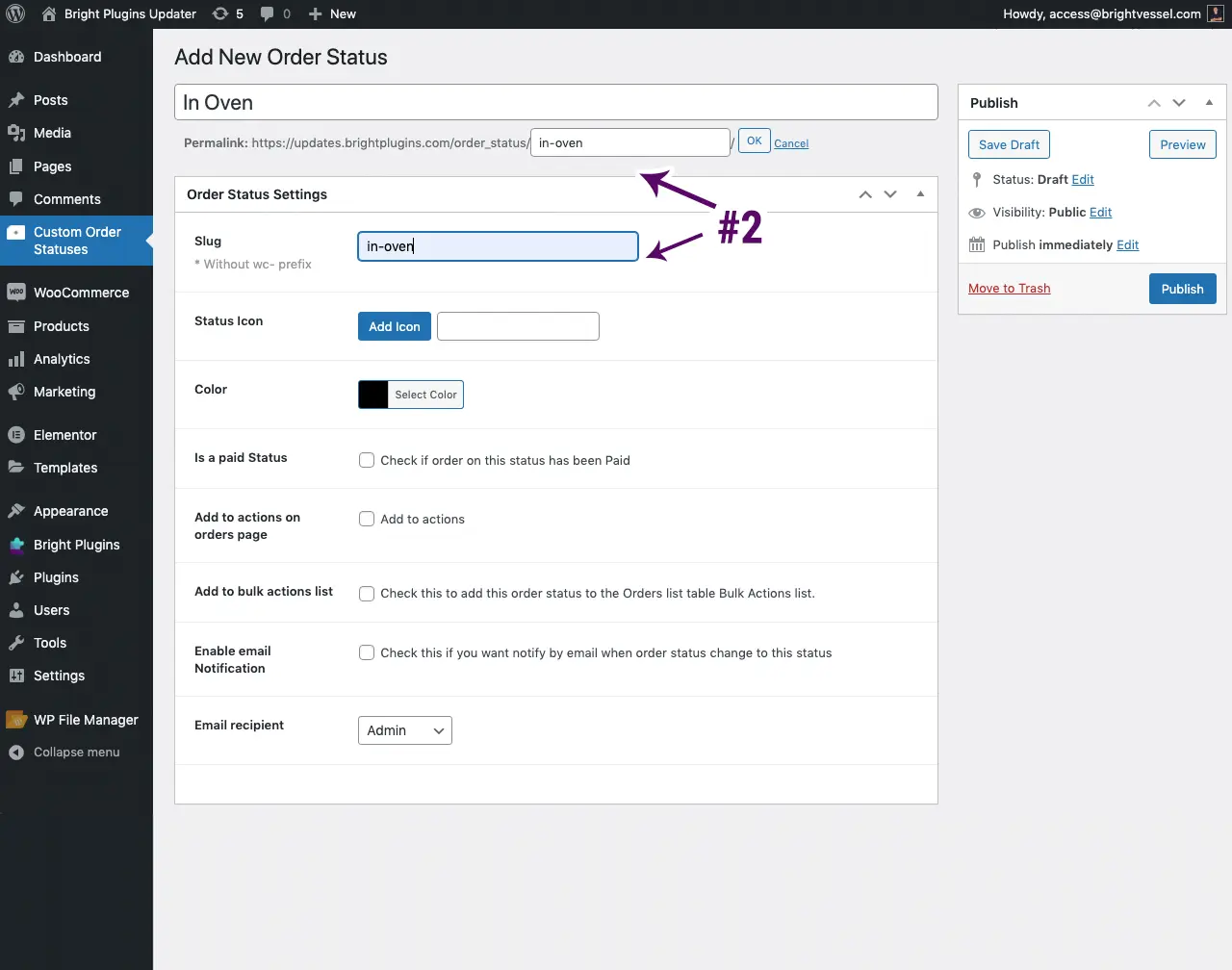
Pick an icon by selecting "Add Icon." #

A new window will come up with the icons you can select. #
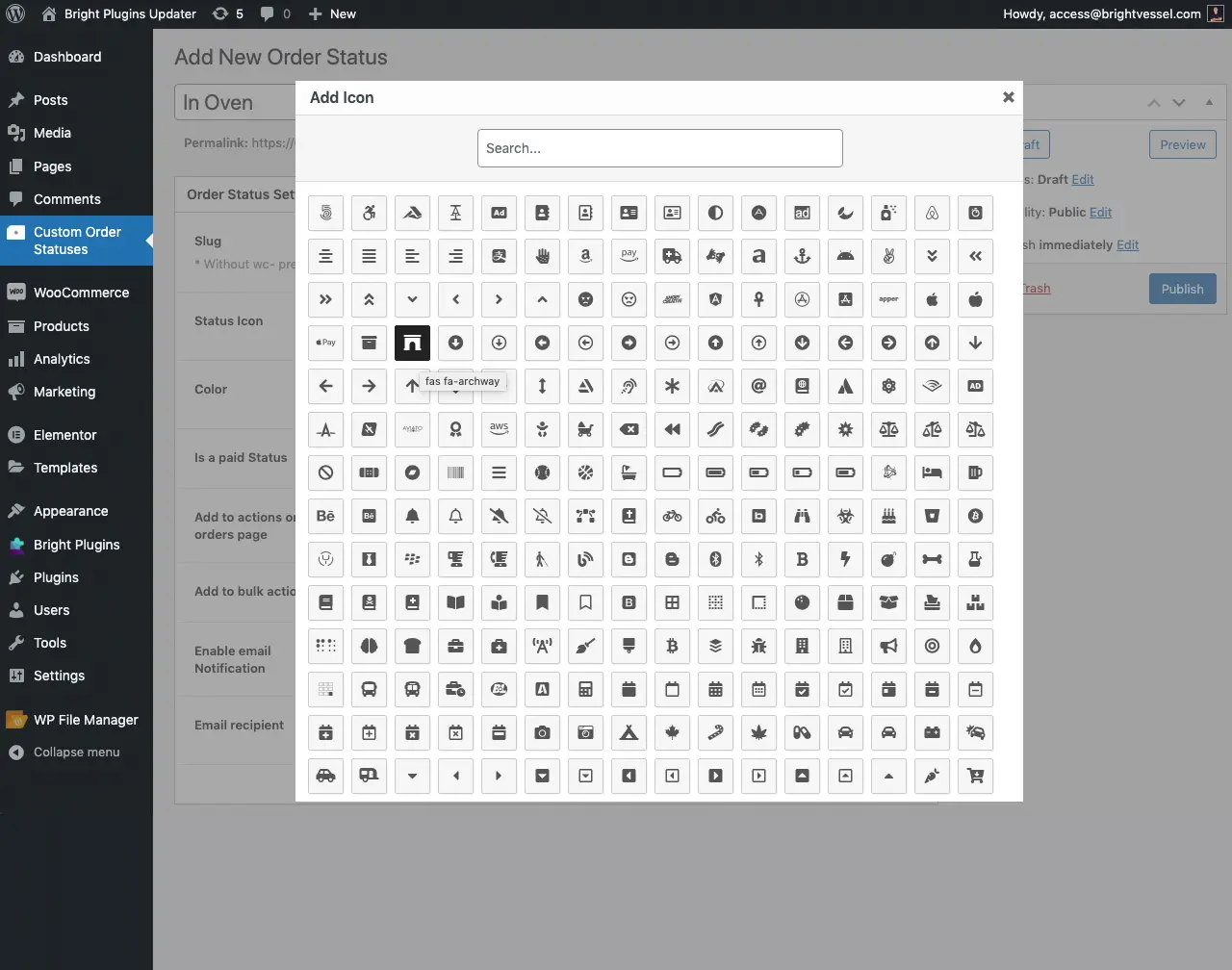
Select the color of the icon. #
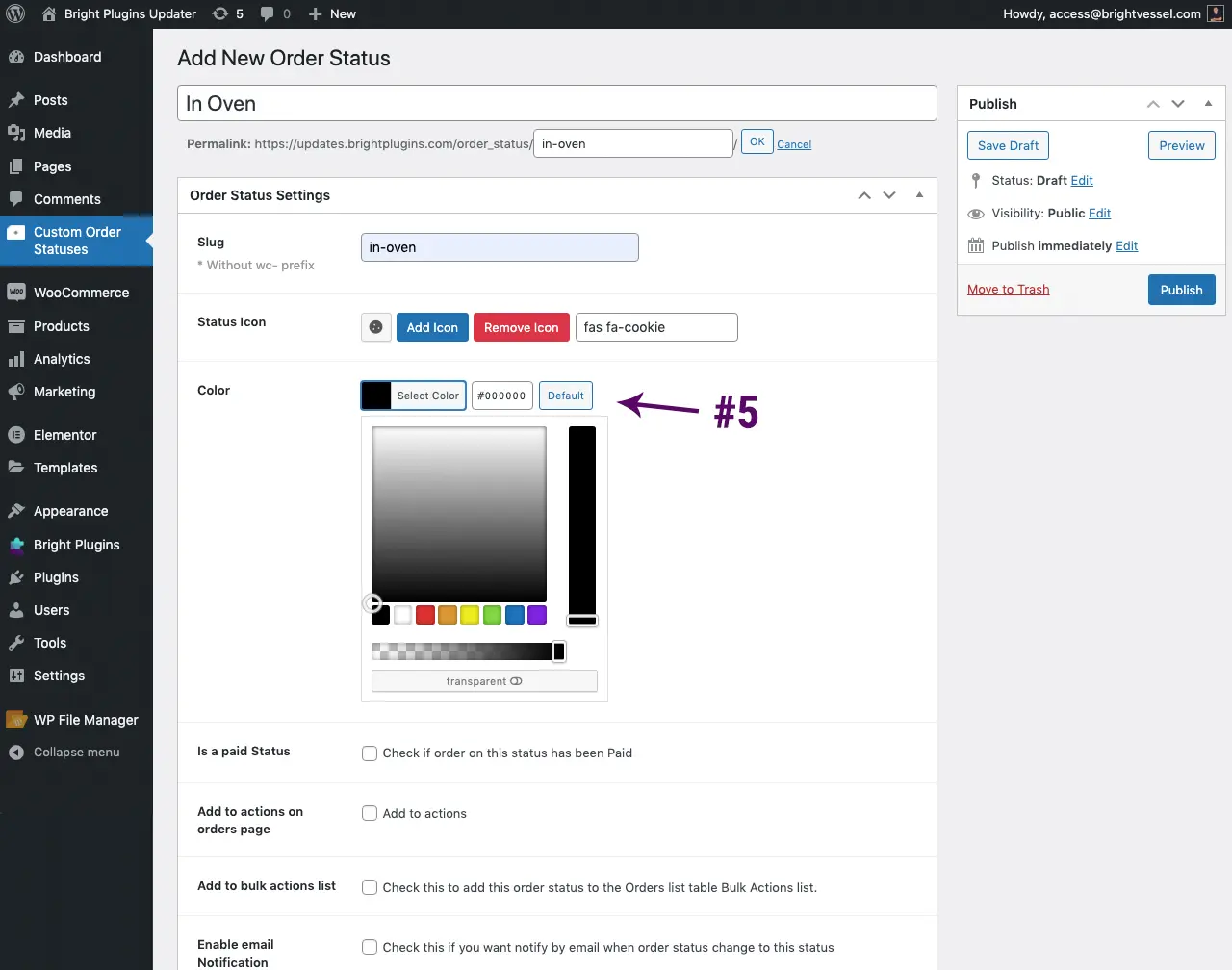
Is a paid status option #
If you check this option, it will include download links, purchase notes, or other features when customers view these orders. Think of it as being between processing and complete.
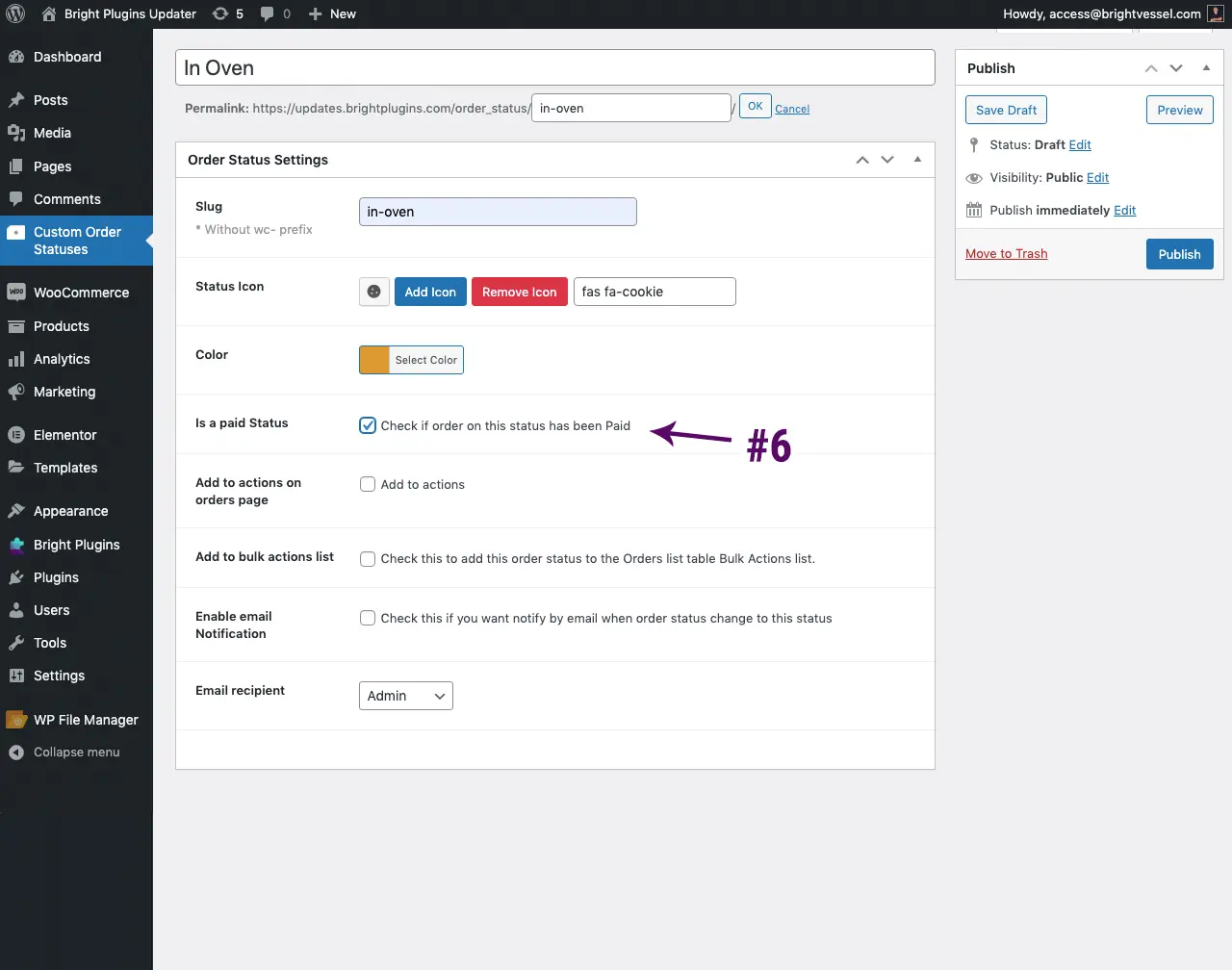
Add to actions on the orders page #
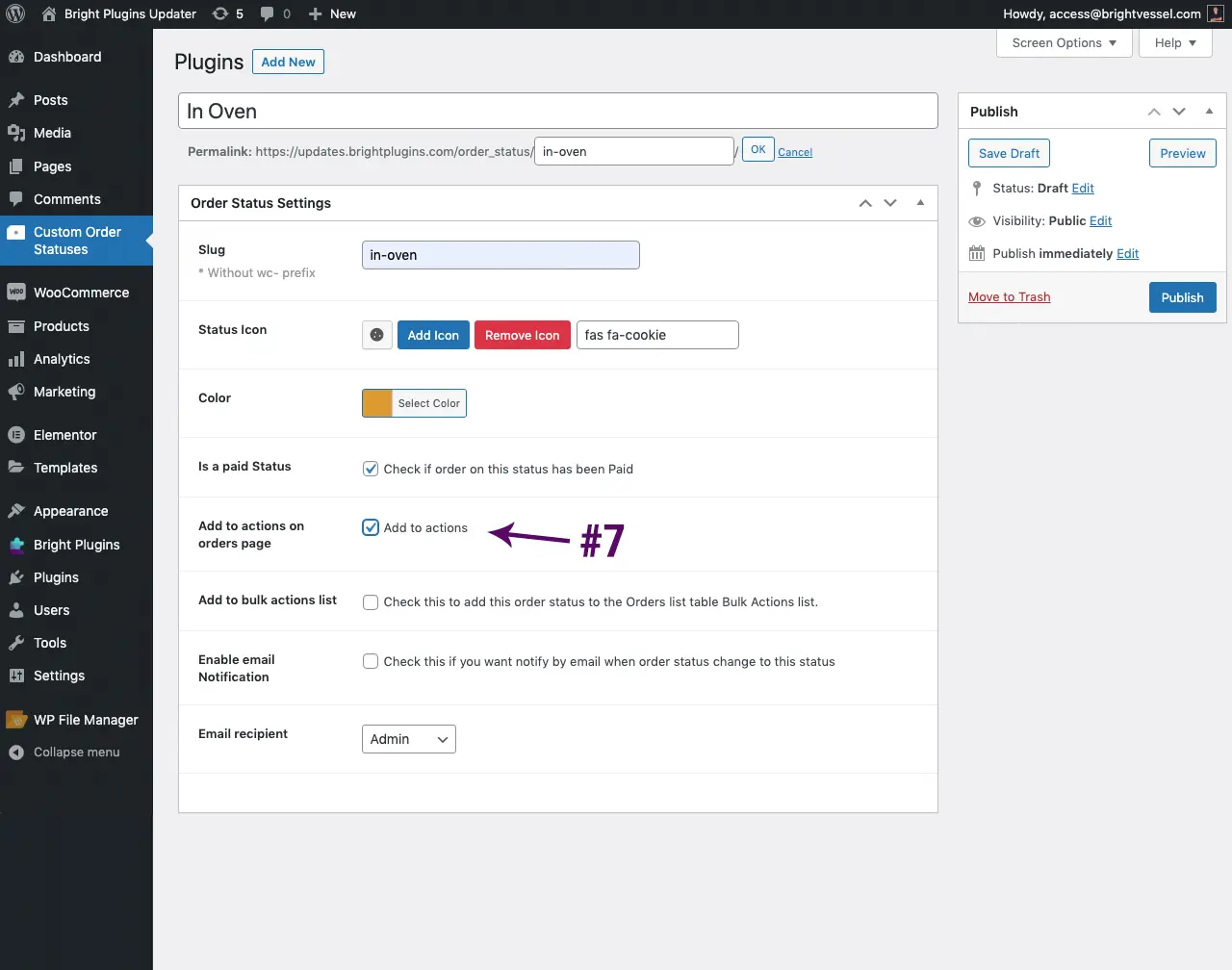
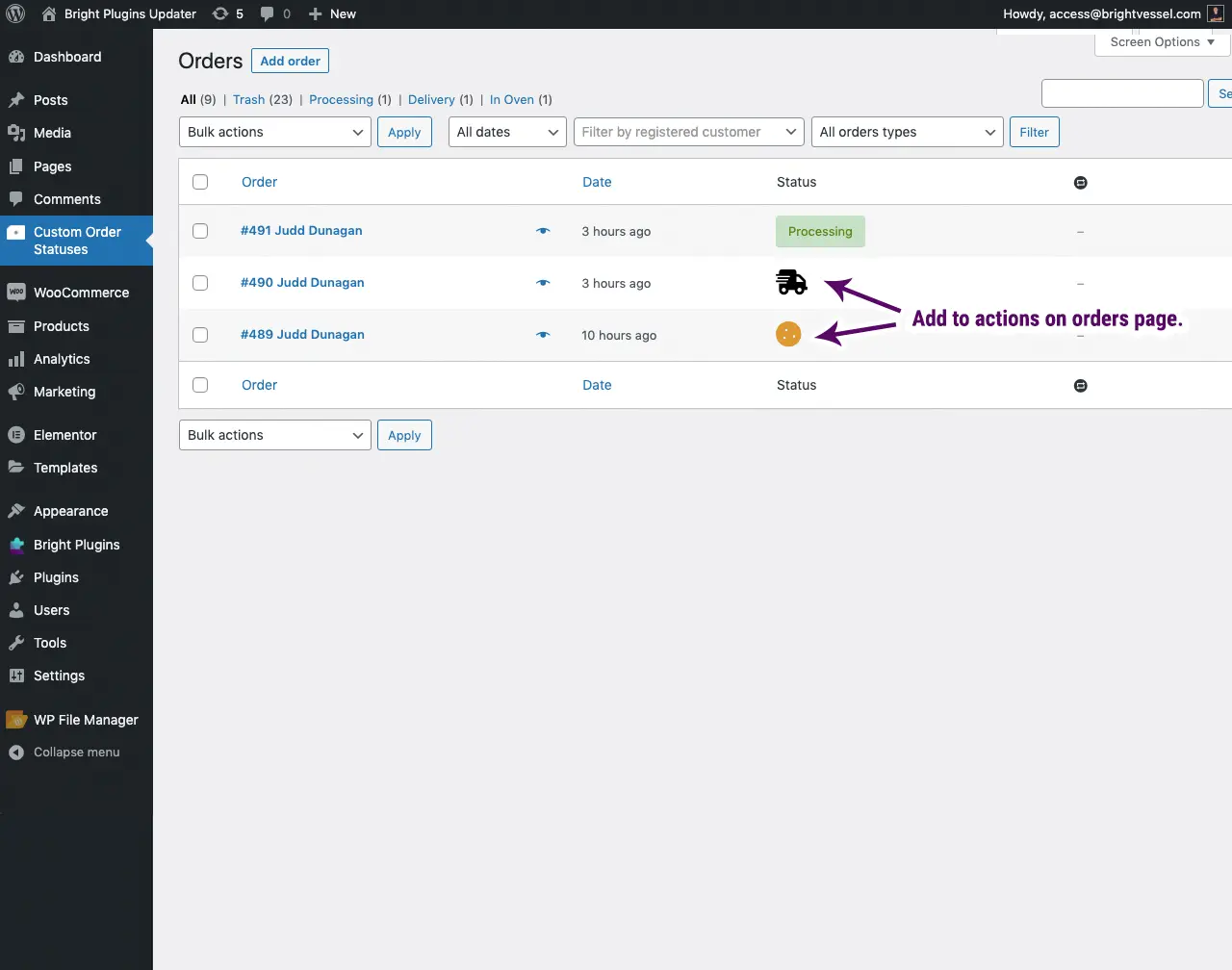
Add to bulk actions list. #
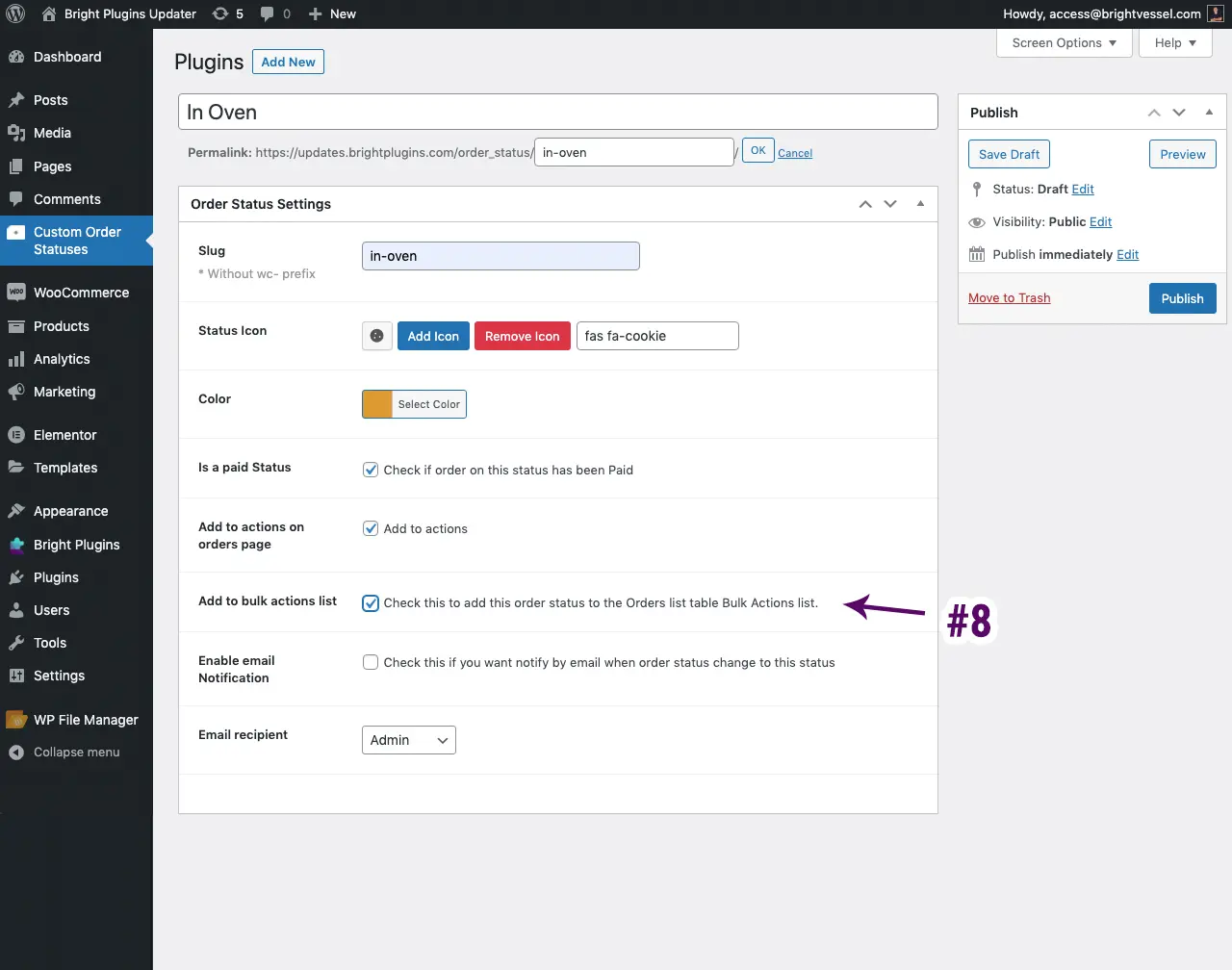
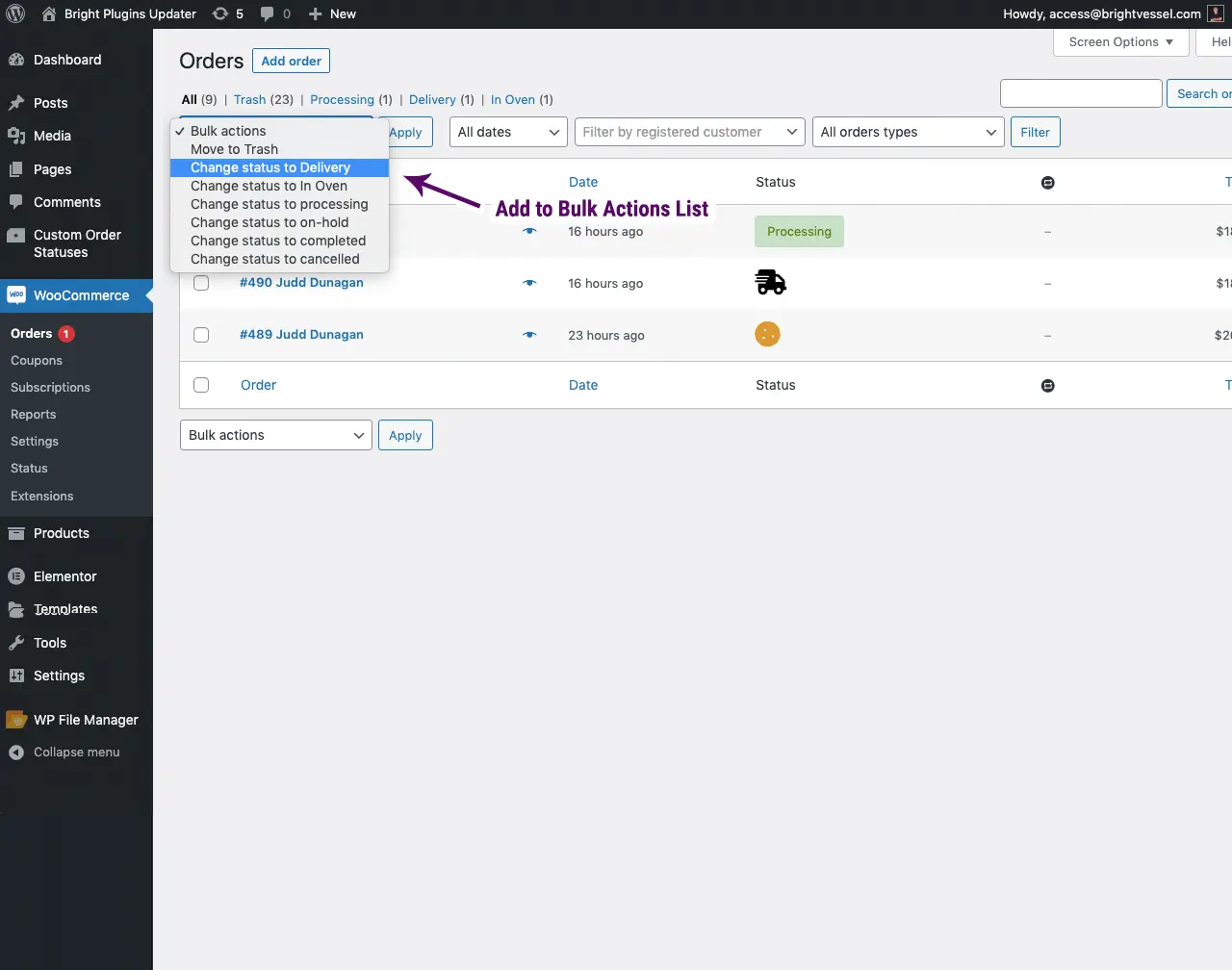
Enable Email Notification #
This will allow an email notification to go when the status is changed. You must have this checked for the notifications to work. You can select an internal notification for admins or the status you want the customer to receive. If you want both the admin and customer to get email notifications then you need to select "Customer" as Email Recipient and add the admin email as an email copy.
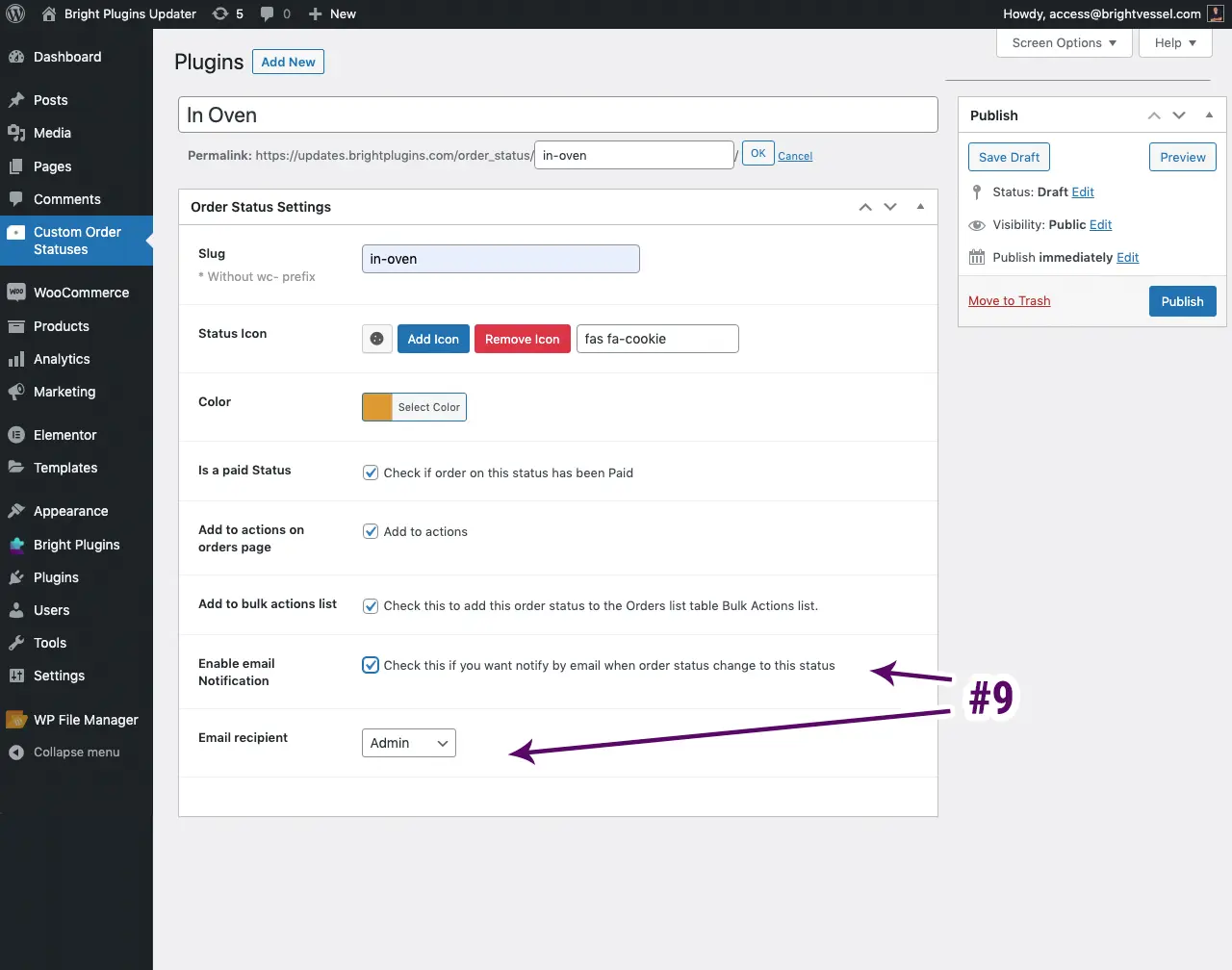
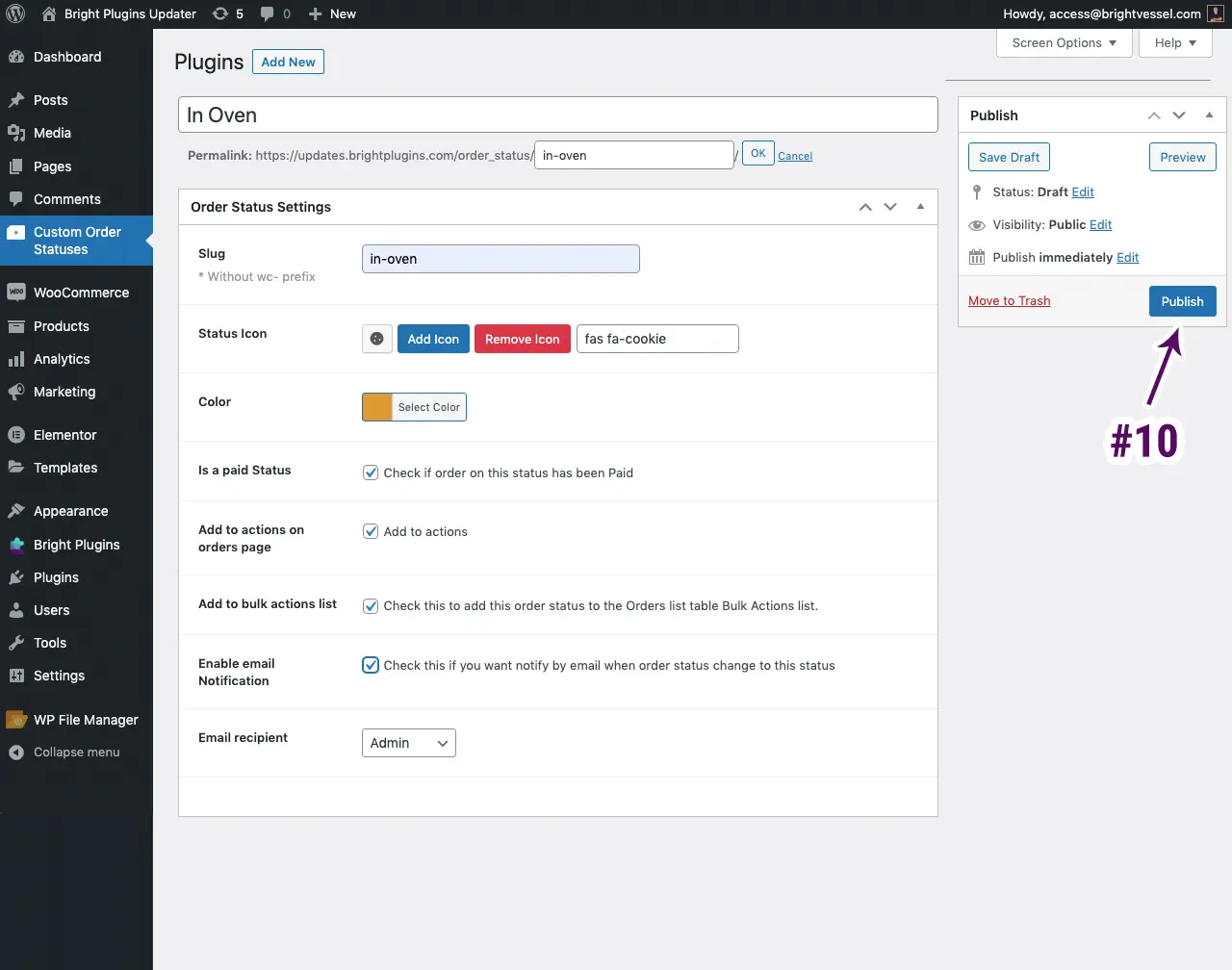
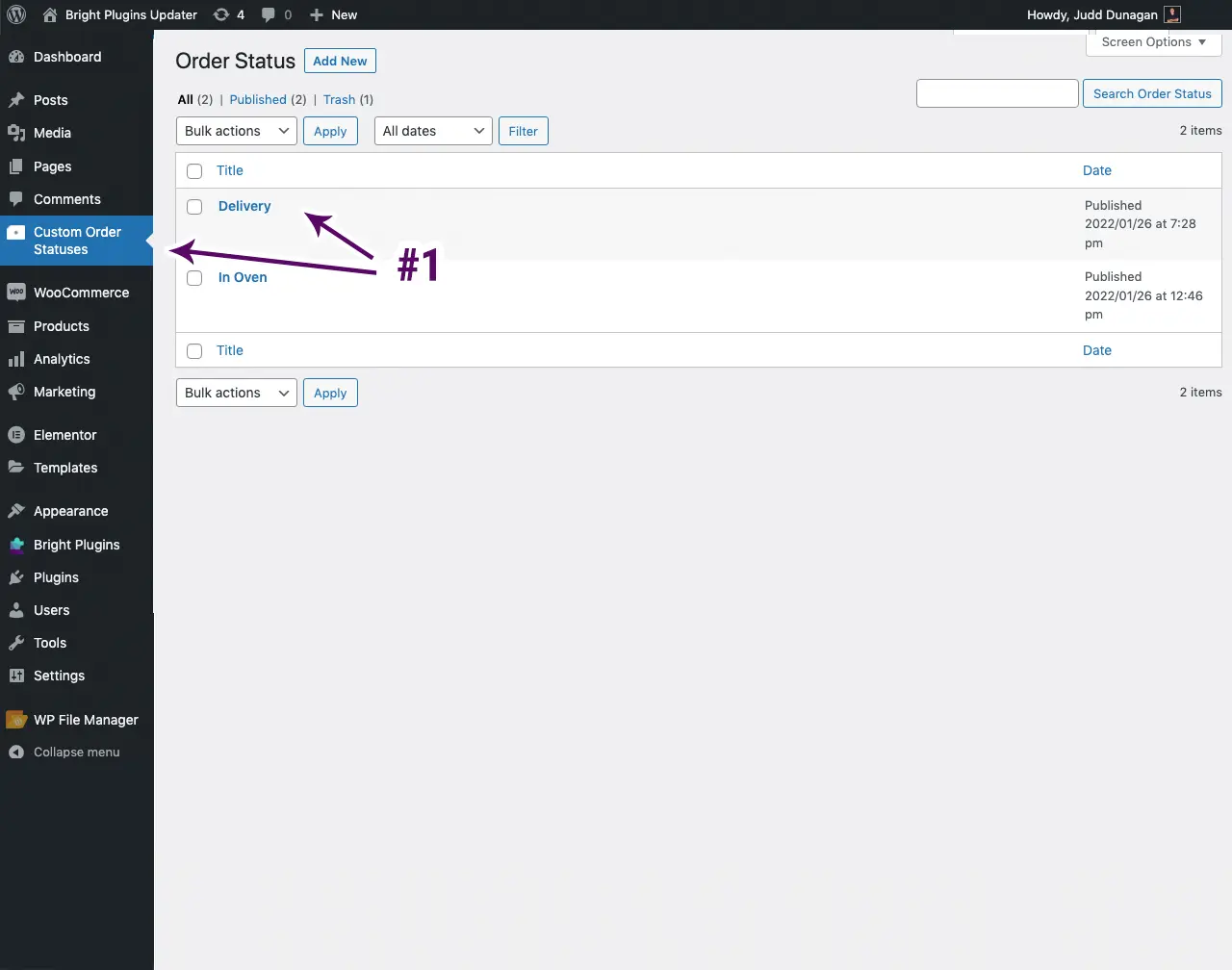
Note: Edit Order Status
To edit order status. You would click on the "Custom Order Status" tab. Here you will have the list of the customer order status, which you can click on to edit.