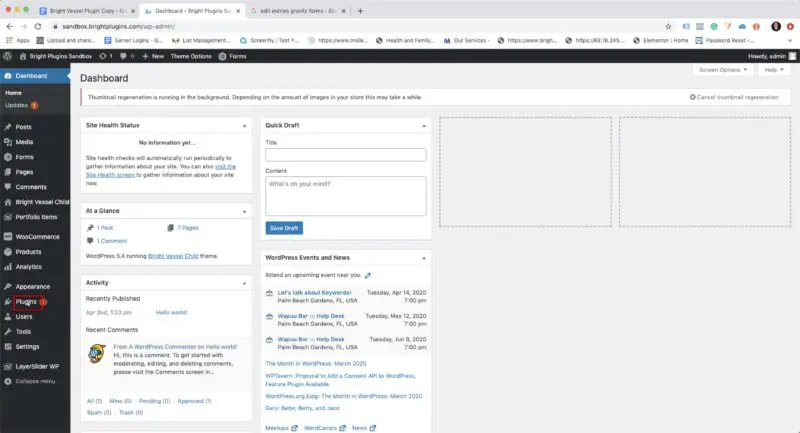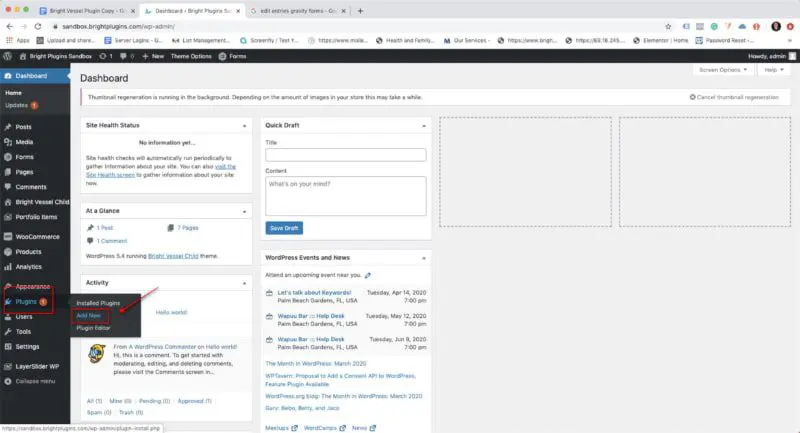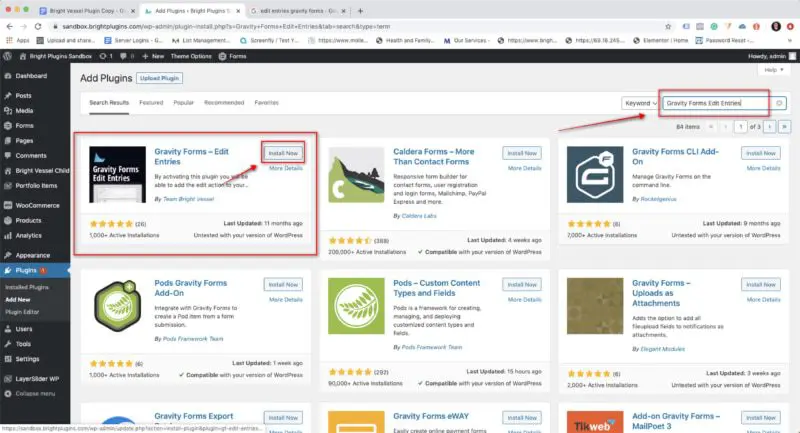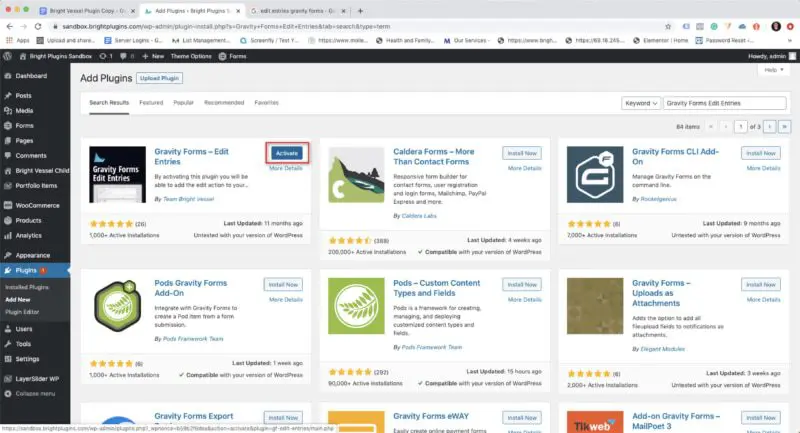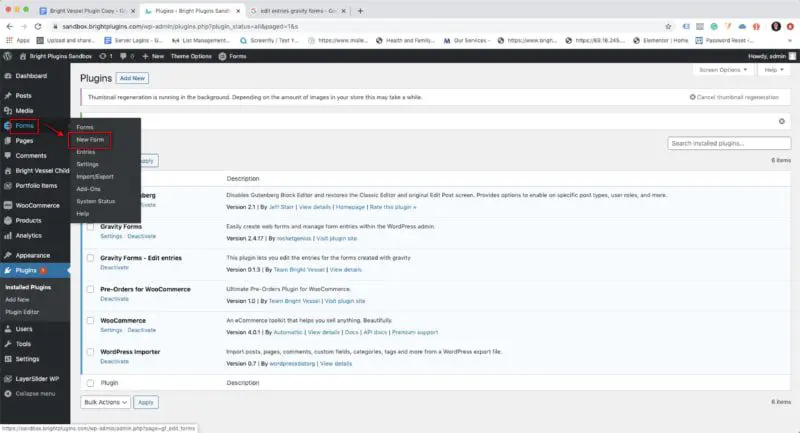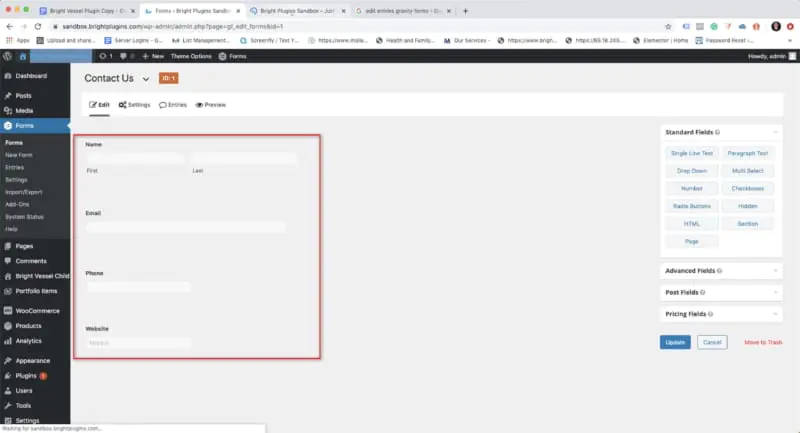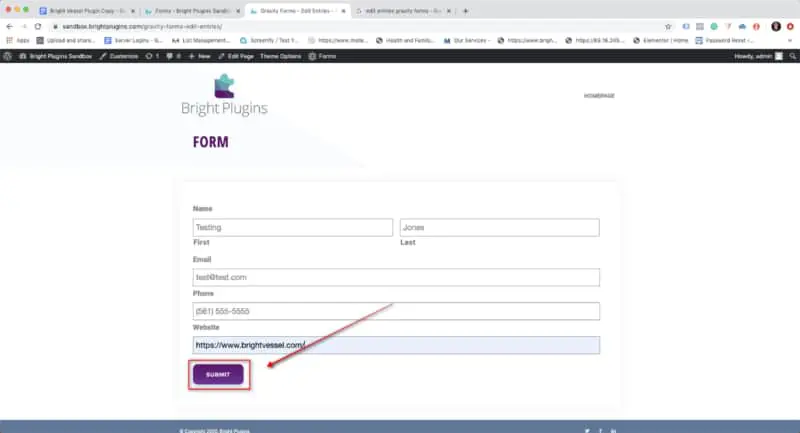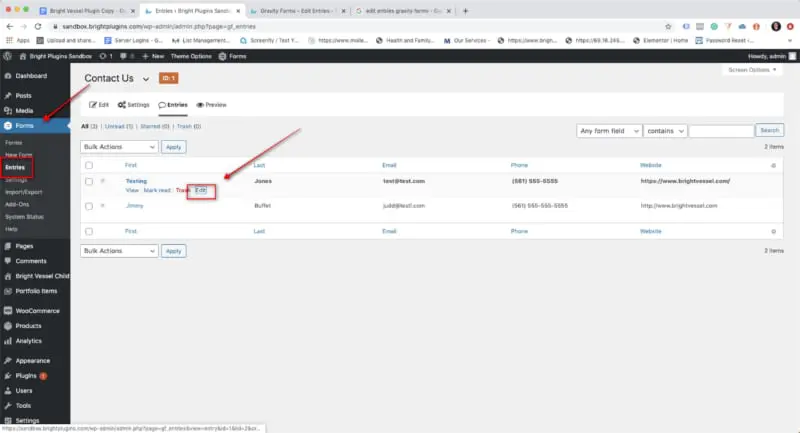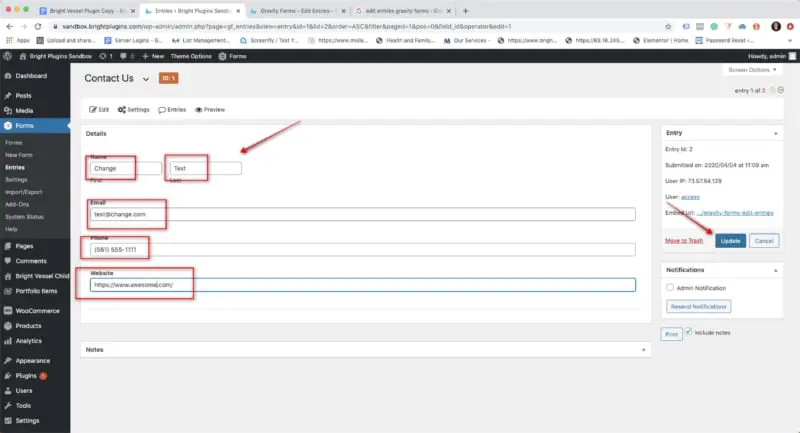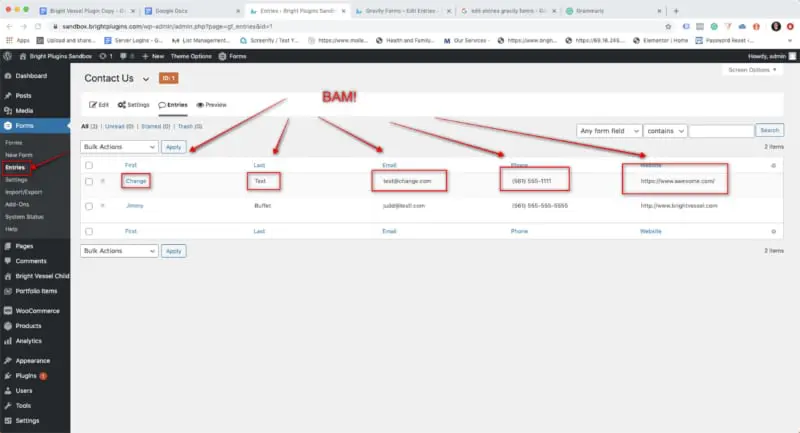This plugin you will be able to add the edit action to your entries generated by Gravity Forms.
Step #1 - Dashboard #
Login into your WordPress Dashboard.
Step# 2 - Install Plugin #
Go to the Plugins menu on the lefthand sided and click "Add New."
Step# 3 - Search for "Gravity Forms Edit Entries" #
On the Add Plugins page, go to top right search bar and type in Gravity Forms Edit Entries. Find the correct plugin by Team Bright Vessel.
Step #4 - Active "Gravity Forms - Edit Entires" #
Click the active button to turn on the plugin.
Step #5 - Go to your "Forms" section. #
Go to your "Forms" section to create a new form to test. Skip this step and go to step # if you already have a form.
Step #6 - Create a New From #
Create a new form so that you can test the plugin.
Step #7 Create a Form Submission #
Go to your test form by either previewing the form under "Forms" or go to your Forms page and create a new entry.
Step #8 - Go to the Entries Section #
Go to your Dashboard, click on "Entries" and on the right window, you will see your entries, and when you move the mouse over any entry, you will see the new "Edit" button.
Step #9 - Edit the Entires #
You can now go into each entry stored and edit them. After you have changed the text or inputs, you can click the update on the righthand side.
Step #10 - Check your Edits #
Go back to the main "Entries" page and you will now see that the text changed for each of your edits.