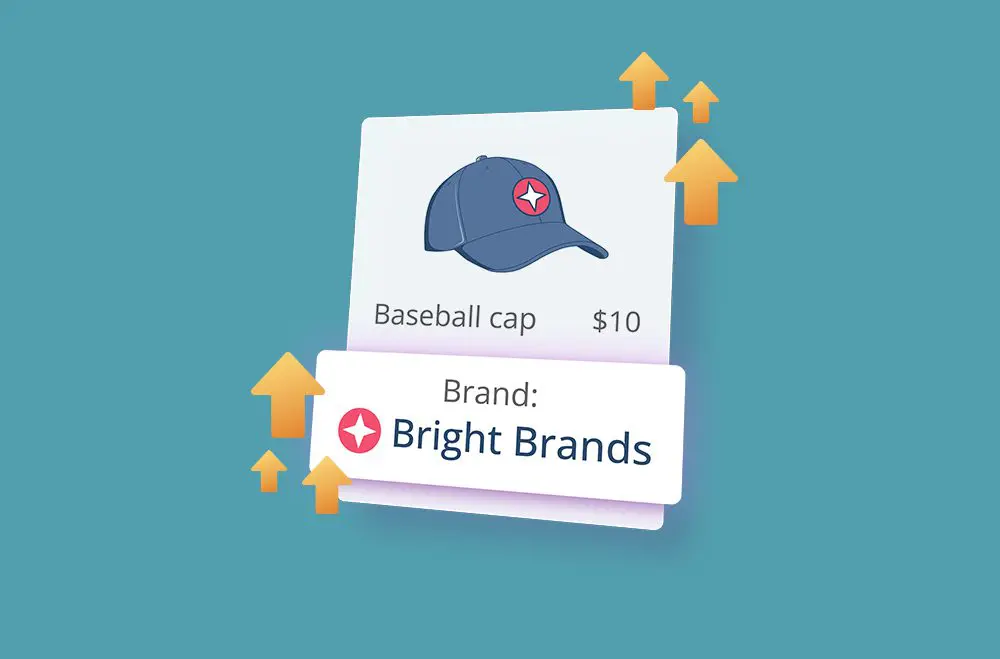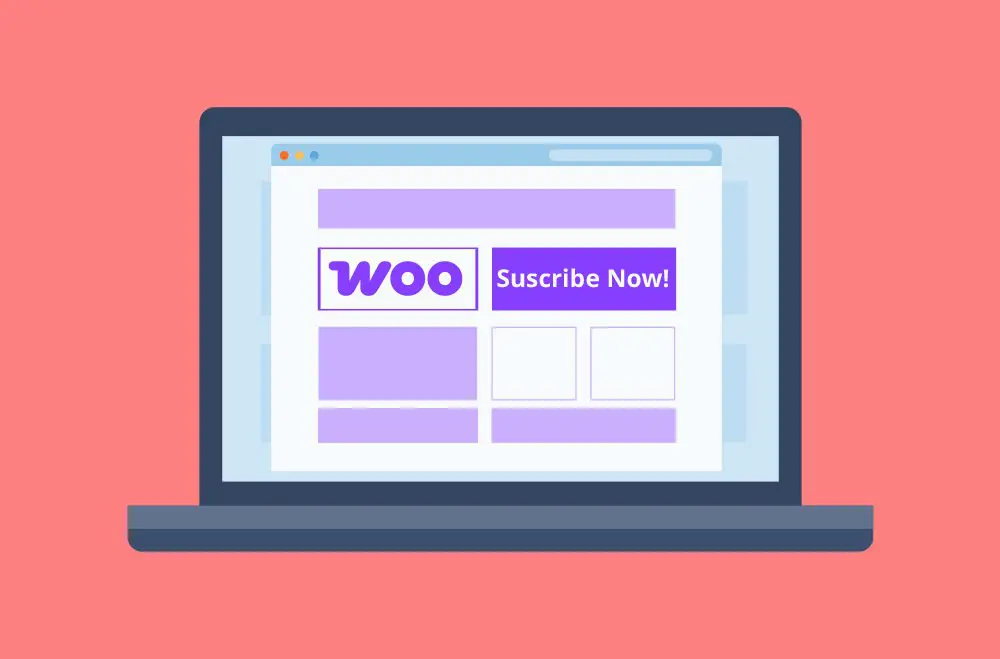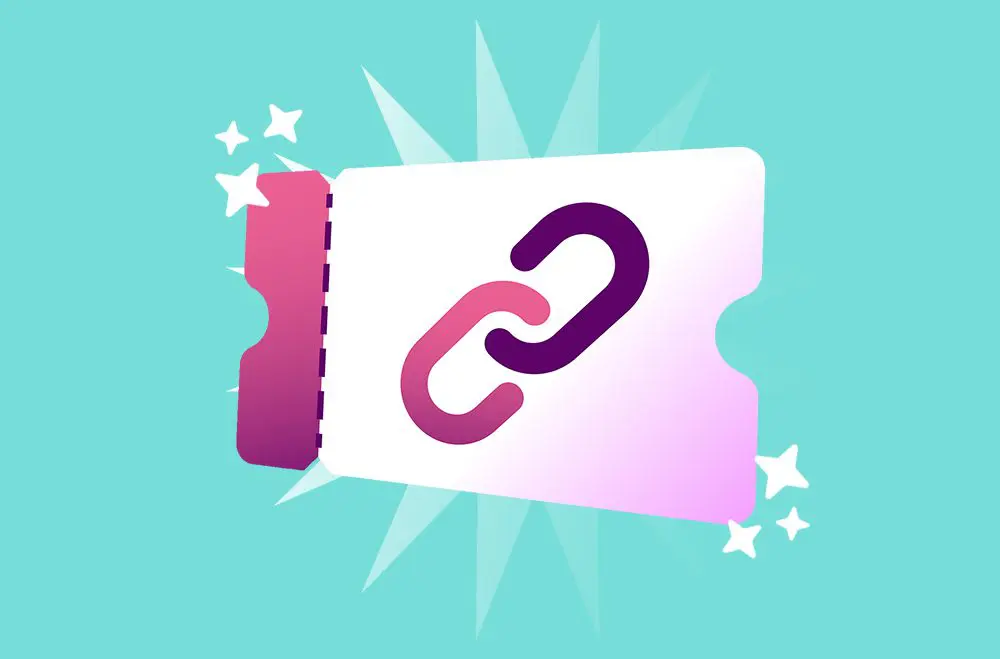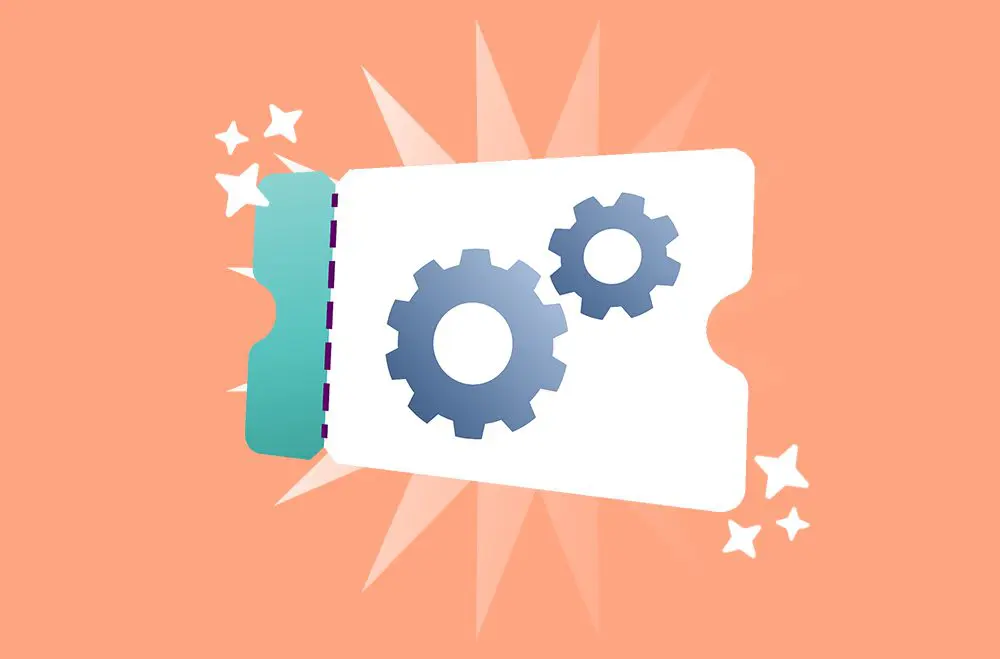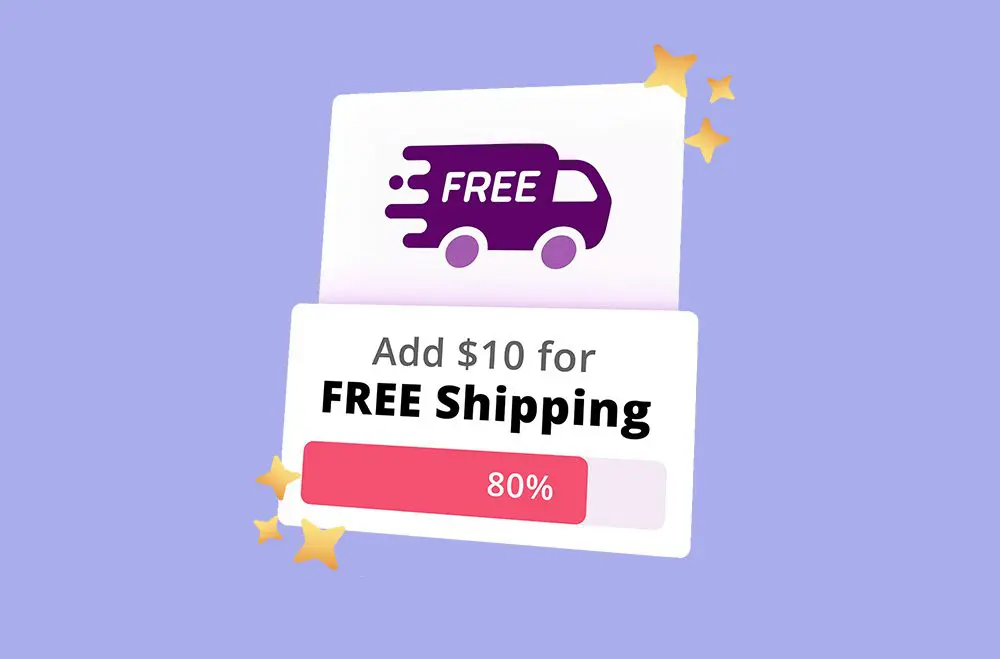E-commerce customers often need to ship orders to various locations throughout their shopping journey. The default WooCommerce configuration stores only one shipping address per customer account. This may not align with modern shopping patterns where customers purchase gifts, ship to work addresses, or manage multiple household deliveries.
This guide examines the practical aspects of implementing multiple address functionality in WooCommerce, including available solutions, technical considerations, and realistic assessments of when this feature provides genuine value versus when it might be unnecessary complexity.
The data suggests that implementing a WooCommerce Address Book Plugin creates a substantially better user experience by allowing customers to save and quickly select from multiple addresses, reducing friction in the checkout process. This leads to faster transactions, higher satisfaction, fewer abandoned carts, and increased customer loyalty. Industry reports indicate that checkout optimization features like address books can improve conversion rates and customer retention.
By default, WooCommerce allows customers to store one billing and shipping address in their account. However, this setup doesn't always reflect how modern shoppers behave. Today's customers often buy for different people and occasions, whether sending gifts to friends, shipping products to work, or managing separate addresses for personal and family use. Limiting users to just one shipping address can create friction, requiring them to re-enter information repeatedly during checkout.
Enabling multiple saved addresses in WooCommerce allows customers to manage several shipping and billing locations within their account dashboard. This means they can choose the appropriate address at checkout without re-entering details each time. It can help streamline the shopping process, reduce the chance of shipping errors, and make the overall customer experience smoother.
In today's e-commerce environment, customer expectations continue to evolve. Shoppers often want speed, flexibility, and convenience when making online purchases. Allowing customers to save multiple addresses in WooCommerce may support these expectations. Whether shopping for themselves, sending gifts to loved ones, or alternating between work and home deliveries, having multiple saved addresses can reduce the need to re-enter details for every order.
This feature represents more than convenience; it can be a strategic business decision. Simplifying the checkout process may help reduce cart abandonments and encourage customers to return for future purchases. It also has the potential to minimize order mistakes, such as shipments to the wrong address, which can save time and reduce customer service issues.
Additional reasons stores consider multiple saved addresses:
Today's online shoppers often expect smooth, flexible, and efficient shopping journeys. By allowing customers to save multiple addresses in WooCommerce, you may help streamline the checkout process. Shoppers no longer need to type their shipping information manually when they order. Instead, they can select a saved address, potentially making the entire experience faster and less stressful. This convenience can be particularly valuable for customers who shop online for themselves, their families, or friends.
Saving multiple addresses may also help build trust and encourage repeat business. Customers often appreciate it when a store values their time and makes ordering easier. This feature can potentially reduce shipping errors, help avoid last-minute address changes, and provide a smoother path to completing purchases.
Additional ways this feature may enhance customer experience:
WooCommerce does not provide multiple saved addresses management by default. The platform is built with simplicity, allowing each customer account to store only one billing address and one shipping address. While this setup works for basic transactions, it may not meet the needs of today's multi-purpose online shoppers. Customers who frequently send orders to different locations, such as work addresses, family members, or friends, must manually update their shipping details every time they place an order.
This limitation can lead to a frustrating shopping experience, especially for regular customers who expect flexibility. Manually changing addresses for every order may increase the risk of shipping errors, cause delays during checkout, and even contribute to abandoned carts.
What the default WooCommerce setup allows and what it doesn't:
You'll need a specialized plugin to enable customers to save multiple addresses in WooCommerce. Several trusted options integrate with WooCommerce and offer user-friendly features. These plugins can help customers store, manage, and select addresses easily, potentially improving their checkout experience and simplifying order management for your store.
Here are some of the most recommended plugins:
The WooCommerce Address Book plugin allows customers to save and manage multiple billing and shipping addresses. It integrates with the My Account area and checkout process, enabling users to select or edit from saved addresses without retyping details each time.
This plugin by WooCommerce.com allows customers to manage multiple addresses directly from their account dashboard. It offers a clean interface and integrates with the WooCommerce checkout flow.
This official WooCommerce extension is designed for customers who want to ship different items in the same cart to multiple locations. It can be helpful for holiday shopping or corporate gifting scenarios.
This plugin from Codecanyon offers a solution that lets customers create multiple addresses and manage them within their account dashboard.
ThemeHigh offers tools for managing multiple shipping addresses in WooCommerce. Their solutions focus on flexibility and ease of use.
Before introducing multiple saved addresses in WooCommerce, it's important to evaluate whether this feature aligns with your customers' shopping habits and your store's logistics. Not every business needs multi-address functionality, so consider whether your customers frequently buy for others or ship to different locations. Additionally, this feature may impact checkout workflows, shipping methods, and tax calculations, so careful planning is recommended.
Another important factor is ensuring your chosen plugin integrates well with your current WooCommerce setup. Compatibility with your theme, existing plugins, and shipping options should be tested thoroughly to avoid unexpected conflicts. You should also consider maintaining data security and complying with privacy regulations when storing additional customer information.
Key considerations include:
Setting up multiple saved addresses in WooCommerce using the right plugin is typically straightforward. Most plugins integrate with the WooCommerce system, making installation and configuration manageable even for non-technical store owners. Following a step-by-step process, you can help ensure your customers have a smooth experience when managing and selecting different addresses during checkout.
Step 1: Install the Plugin
Step 2: Configure Plugin Settings
Step 3: Test the Customer Experience
Step 4: Review Checkout and Order Flow
Enabling multiple saved addresses may benefit customers and create advantages for store owners. By streamlining the checkout process and reducing customer frustration, you may naturally increase conversions and customer satisfaction. It can encourage shoppers to make repeat purchases and may simplify post-order management. Store owners often experience fewer errors and support requests, which can save time and resources while potentially improving the overall efficiency of their WooCommerce operations.
Potential benefits include:
Although adding multiple saved addresses can enhance the customer experience, it also introduces operational and technical challenges for store owners. Managing orders sent to various destinations may complicate shipping logistics, tax calculations, and stock management. These issues could potentially lead to increased fulfillment errors or delayed deliveries without proper setup, which might impact customer satisfaction. Understanding these challenges in advance can help you prepare solutions that keep your store running smoothly.
Store owners should also consider the technical aspects. Multi-address plugins may conflict with other extensions, especially those related to checkout or cart customization. Additionally, not all customers will immediately understand how to use the feature, which could increase support requests. The key is often to combine careful planning with customer education and thorough testing.
Shipping Complexity
Inventory Management
Customer Education
Plugin Conflicts
Order Fulfillment Complexity
Support Volume
When introducing multiple saved addresses to your WooCommerce store, it's important to guide your customers through the new process. Even though the feature is often user-friendly, not every shopper will immediately know how to use it. Clear communication can help ensure customers know about the new functionality and how it might improve their shopping experience. By providing straightforward instructions and accessible resources, you may reduce confusion, minimize support tickets, and increase customer satisfaction.
Education can take many forms, from on-site guides to post-purchase emails. The key is often to use multiple touchpoints so that customers encounter help whenever needed, whether during checkout, in their account settings, or after an order. Consistent reminders and tutorials may encourage customers to take advantage of the feature.
Practical customer education approaches:
Allowing customers to save multiple addresses in WooCommerce can be more than a convenience feature; it may provide a competitive advantage. If your store caters to customers who frequently buy gifts, place corporate orders, or ship to multiple family members, this feature can improve their experience. It may help simplify repeat orders, reduce the likelihood of cart abandonment, and make checkout faster and easier. For store owners, it has the potential to reduce support tickets, improve order accuracy, and increase customer loyalty.
Before implementing this feature, consider your store's specific needs, test the setup thoroughly, and choose a plugin that aligns with your workflow. The key is to provide genuine customer value while ensuring the technical implementation effectively supports your business operations.
When evaluating solutions, consider plugin compatibility, ongoing support, and how well the feature integrates with your existing customer service processes. Some stores may find that the complexity isn't worth the benefits, while others may discover it becomes an important differentiator in their market.