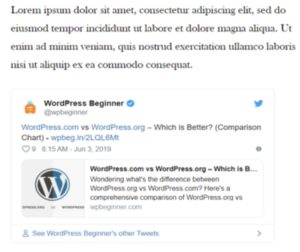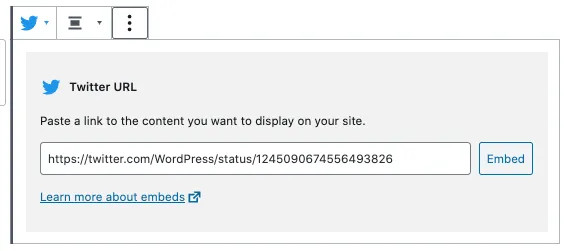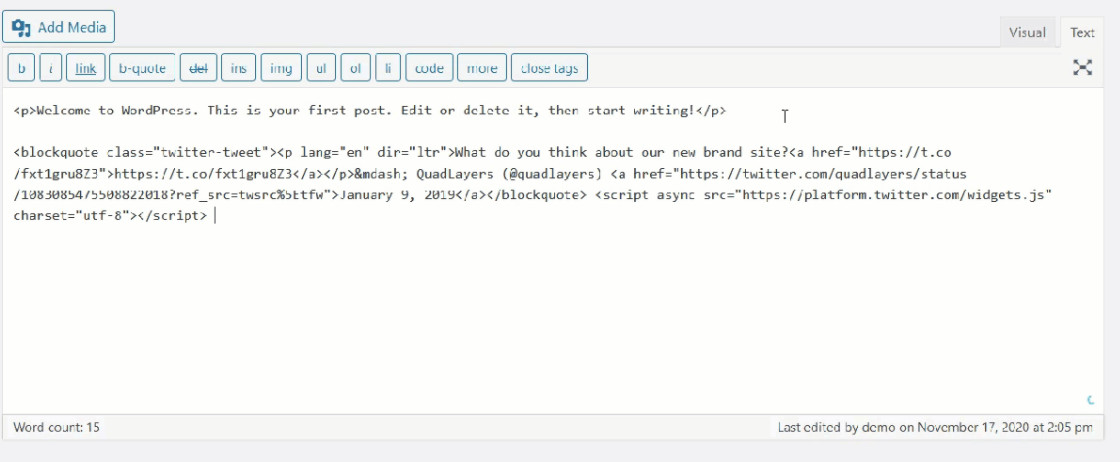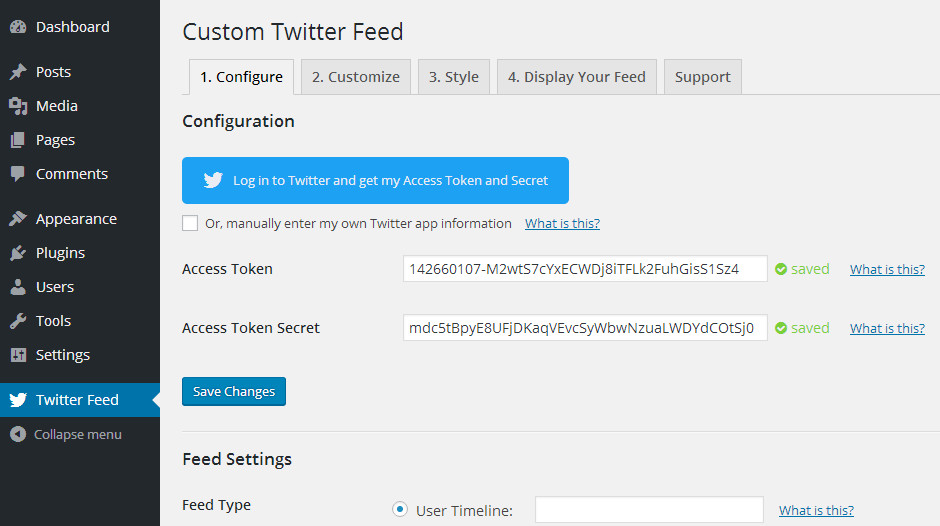Like this article? Spread the word
How to Embed Actual Tweets in WordPress Blog Posts
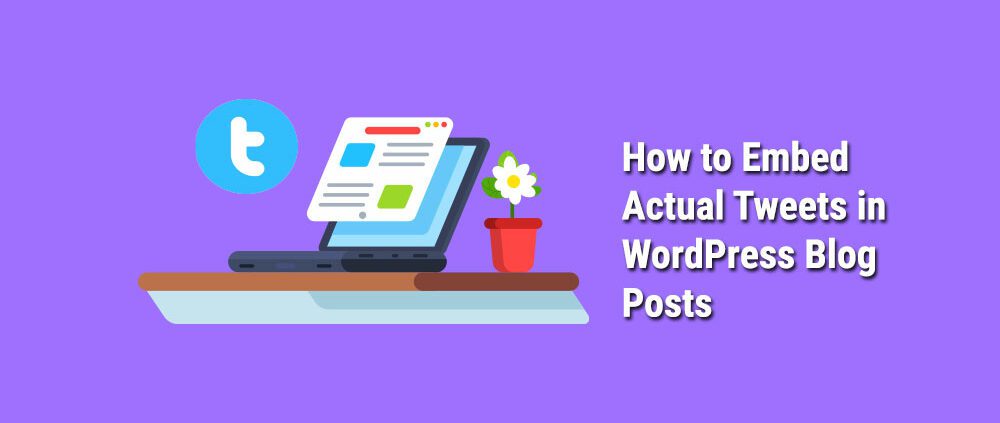
How to Embed Actual Tweets in WordPress Blog Posts? There are more than 330m monthly active users on Twitter, and 145 million users access the network daily. In total, 1.3 billion accounts have been created.
Influencers favor this network, too, and 10% of users write 80% of online tweets. What does this tell us? Twitter is a fundamental network for users online and one of the big players. It’s used by:
- Celebrities
- Brands
- Influencers
- Politicians
- General users
So, Twitter is important for any business? But how can you use it for your website? You can embed tweets in WordPress. This article will show you how.
How Do Embedding Tweets Benefit You?
You could think about embedding Tweets into your WordPress posts. Tweets can be used to:
- Provide key evidence for a point you have made in a post
- Make your post seem more credible.
- Ensure users can easily access the source
- Provides potential followers and traffic for the source.
Let’s look at ways that you can embed tweets.
Do You Need A Plugin?
Some plugins will help you embed tweets into your WordPress posts. However, these aren’t actually needed.
WordPress provides its own embedded system that you can use. You can copy the embed share you get from Twitter and paste it directly into WordPress.
To do this, you need to find the embed link. You can gain an embed link for any Tweet. You need to:
- Visit Twitter
- Find the tweet you’re interested in
- Copy the URL
You’ll find this at the top right-hand side of any tweet. Click the downward arrow and select the embed option.
When you do this, you’ll see a pop-up window. The embed will be highlighted. You’ll even be able to see what the tweet is going to look like once you have embedded it.
Copy the link and paste it into WordPress.
Adding A Block
You can also add the embed to a blog on your WordPress site. To do this, you need to access your WordPress dash. It would be best if you then explored your post or page editor.
You can access an existing post or create a new one and select the Add Block button. You’ll find this at the top left-hand corner of the page.
You can then copy a Twitter URL embedded into the block. Once you have completed this step, WordPress will add the Tweet into the editor.
Do remember to check the block is in the right location on your post or page. You can then save any changes that you have made.
Once you have saved it, you will then view the actual tweet on your website. If you’re not happy with the position, you can change this in your editor.
Using The Classic Editor
It’s worth noting that the above technique only works with Gutenberg in WordPress. Gutenberg utilizes a visual system through the creation of blocks when you are creating content.
It’s incredibly user-friendly. While providing various benefits, this editor does remove a lot of tools. Due to this, many WordPress users have it disabled.
If this is the case, then you will need to embed the Tweet using the classic editor. This system still supports embedding tweets.
To get started, you need to:
- Access an existing or new post
- Click on the Text Editor tab that is next to Visual in the top right corner.
- Post the embed link of the tweet you are using
When you go back, you’ll only see a portion of this in the editor. However, the full tweet will appear on your page or post.
Before you publish, you will be able to view the tweet. Make sure it looks fantastic before adding it to your site.
Adding A Twitter Feed
You might want to take things one step further, embedding tweets on your WordPress website. You could add a feed. This is useful for:
- Providing your WordPress site with fresh info, users can access
- Putting attention to a particular hashtag
- Adding updates to your site in a visually interesting way
You can’t do this with the methods explained above. But you can with Smash Balloon Custom Twitter Feeds.
Using this tool, you can embed a full Twitter feed. You can even manually change the layouts, and there are countless customization options.
You will need to install the plugin for this option. You can do this by selecting Plugins in your dash and searching for it by name.
There’s both a free and pro version of this plugin. The Pro provides more features, but you can do this with the base version if you want to add a basic feed.
Once you have added the plugin, you’ll be able to customize the feed however you want. You can choose different feed types, including a user timeline or a hashtag feed.
Before you do this, you will need to take a few steps, including:
- Authorizing the app to access your account
- Logging into Twitter through the plugin
- Saving any changes
After setting up the plugin, you will add your feed to any WordPress page or post. To do this, you need to access the specific post or page.
You can then click the + button in the left-hand corner to add the block. This will automatically load up the most recent tweets for users to view.
Adding tweets is a great way to provide your website with more trust and authority. It provides users with a direct source of information. This will ensure a tremendous boost to your credibility and separate you from other sites making baseless claims.
Embedding a tweet is a great way to do this:
- It breaks up your content.
- It makes a post more visually engaging.
- Allows users an easy way to access a source
As you can see, there are some simple options to explore that will allow you to do this with ease. If you need additional help, make sure to contact Bright Vessel today. Our experts at Bright Vessel will guarantee you get the full support you need.
We are Bright Plugins
Bright Plugins team is made up of full-stack developers which have been certified in WordPress and WooCommerce. We provide best-in-class plugins for store owners, agencies, and professionals.
Related Blogs
WordPress Website Security Protocols Standard Operating Procedure (SOP)
Security Measures You Need to Consider When Managing a WordPress Website In your ongoing commitment to safeguarding digital assets and enhancing website security, we are implementing comprehensive security protocols for…
Who Needs a WooCommerce Order Delivery Date & Pickup Plugin
The WooCommerce Order Delivery Date & Pickup Pro plugin is designed to cater to a wide range of users, particularly those who run retail stores or e-commerce platforms that involve…
Why You Need the WooCommerce Brands Plugin
The WooCommerce Brands plugin adds brand functionality to your WooCommerce store, allowing you to organize and showcase products by their manufacturers, designers, or brands. This functionality provides several benefits and…
Best WooCommerce Pre-order Plugins Free and Paid
Selecting the right plugin when incorporating pre-order functionality into your WooCommerce store is pivotal. The landscape of pre-order plugins is diverse, offering a range of features across free and premium…