Overview #
Customers can manage multiple Billing and Shipping addresses in My Account → Address Book and reuse them at checkout with one click.
Prerequisites #
- Address Book is enabled in Settings → General:
- Enable Billing Address Book
- Enable Shipping Address Book
- Address Field on Checkout (Billing/Shipping)
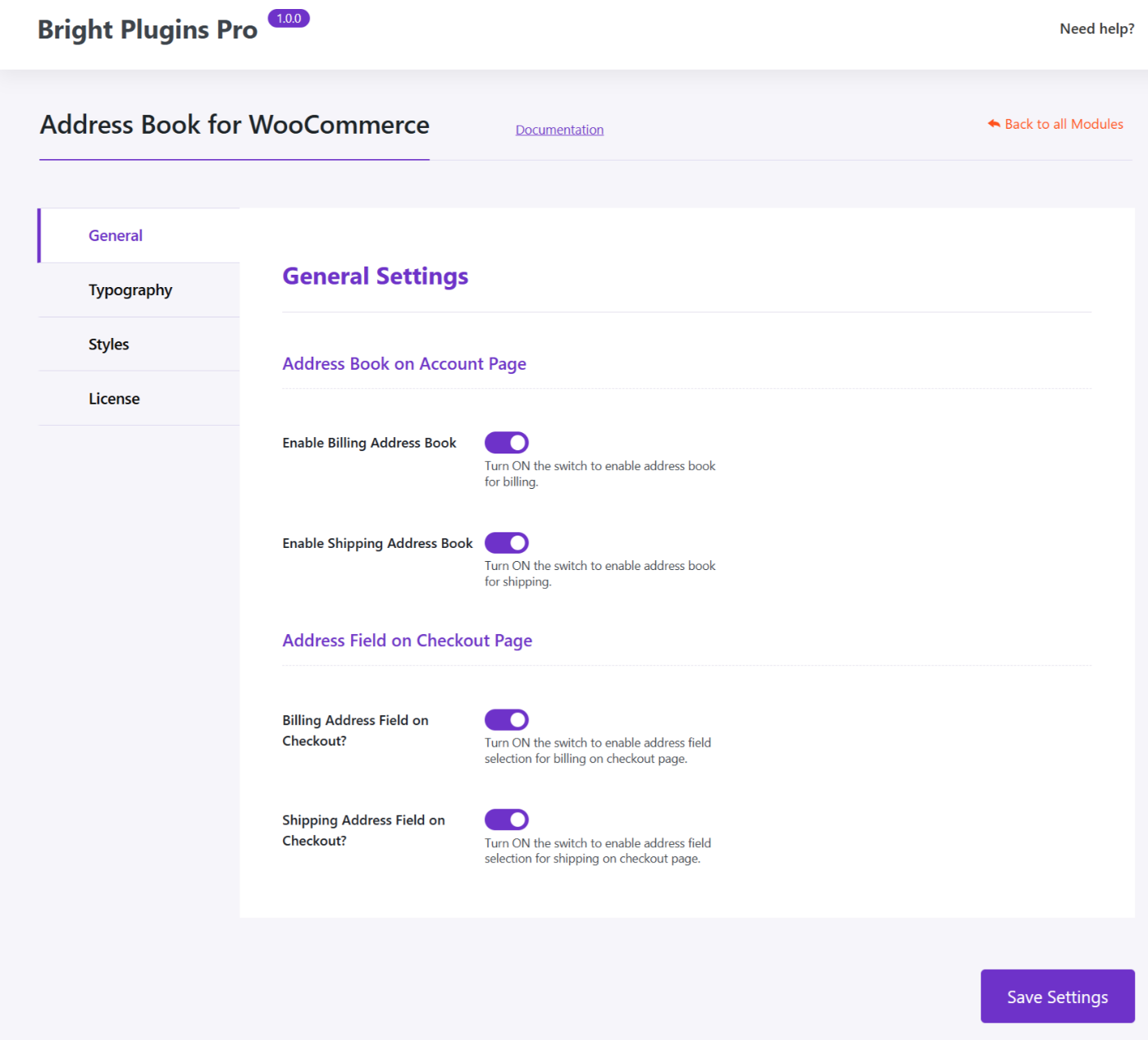
Steps #
1) Open “My Account → Address Book” #
Go to the customer dashboard and click Address Book in the sidebar.
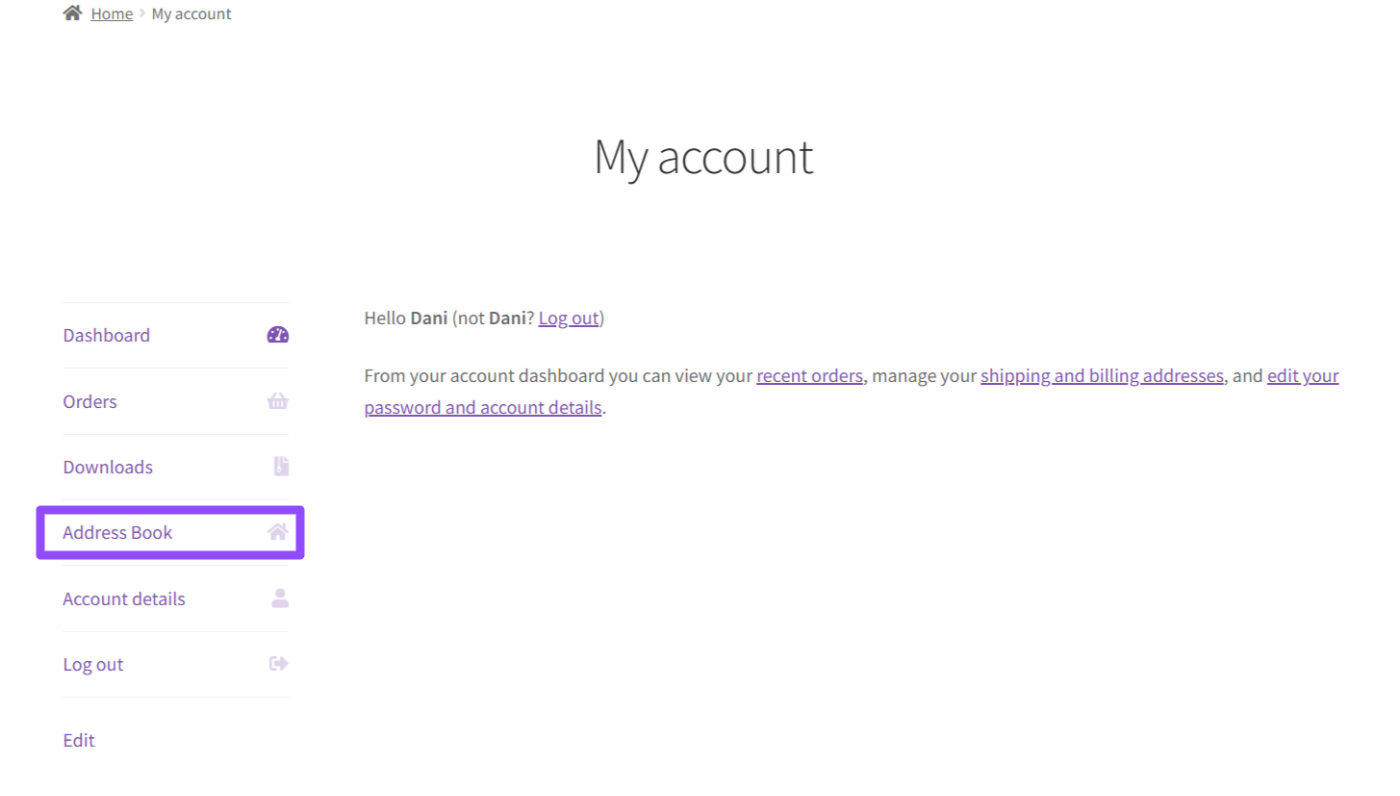
2) Add a new address #
Click Add New in Billing Address Book or Shipping Address Book.
Fill the form (name, company, phone, street, city, state, postcode, country).
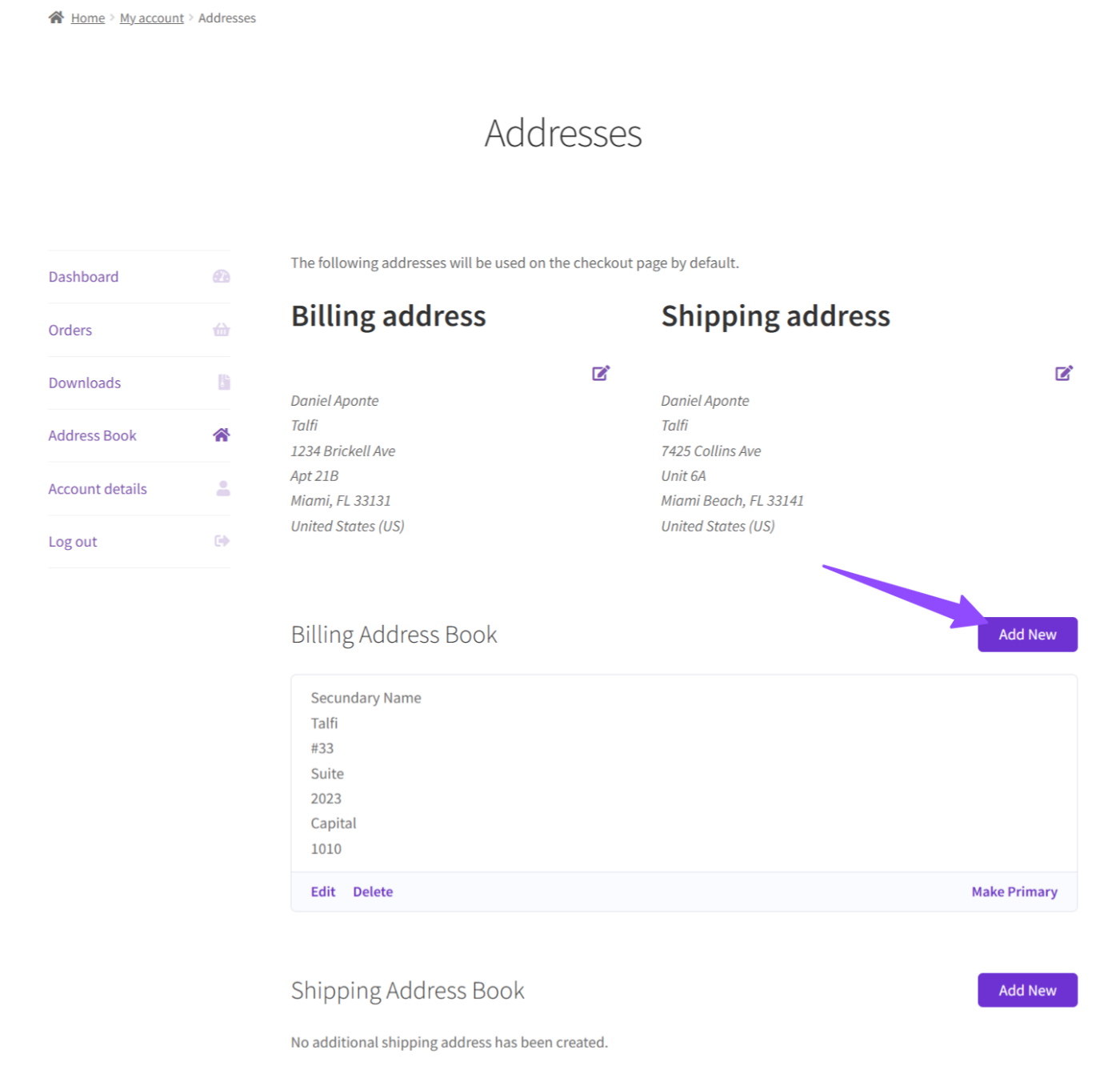
3) Edit or delete an address #
Use Edit to update fields, or Delete to remove an address you no longer need.
4) Set an address as Primary #
Click Make Primary so it’s preselected by default in checkout.
You can have one Primary Billing and one Primary Shipping address.
What happens in Checkout #
If the customer has saved addresses, checkout shows Select Address (optional).
Selecting one auto-fills the billing/shipping fields instantly.
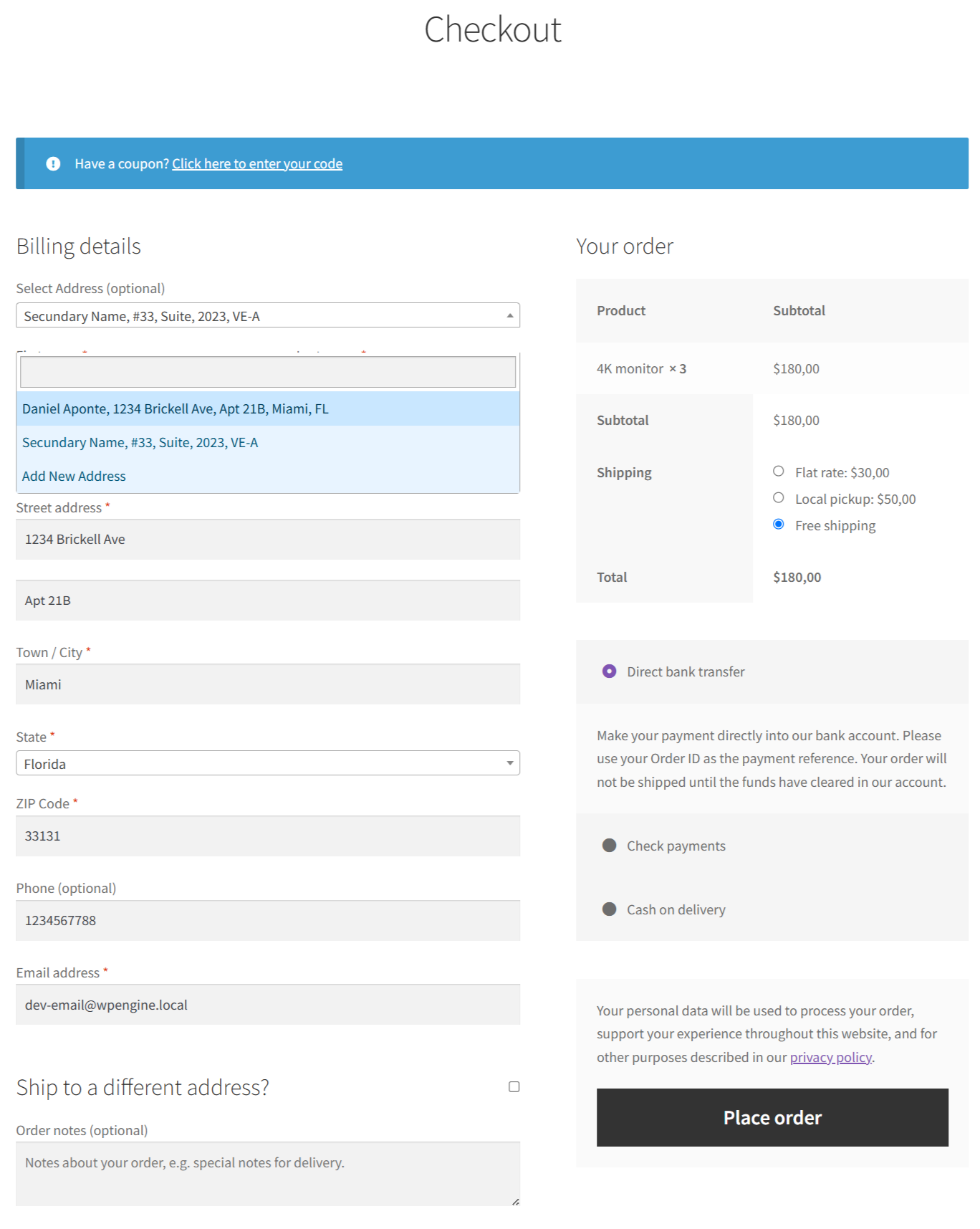
Tips #
- Encourage users to set Primary to speed up future orders.
- If shipping rates depend on location, totals recalculate when a different address is selected.
Troubleshooting #
- Address Book not visible in My Account: confirm the three settings above are enabled and the user is logged in.
- Selector not showing in checkout: ensure Address Field on Checkout is ON and no checkout field overrides hide it.
- Styles look off: check theme overrides or custom CSS; adjust in your styles/typography settings.