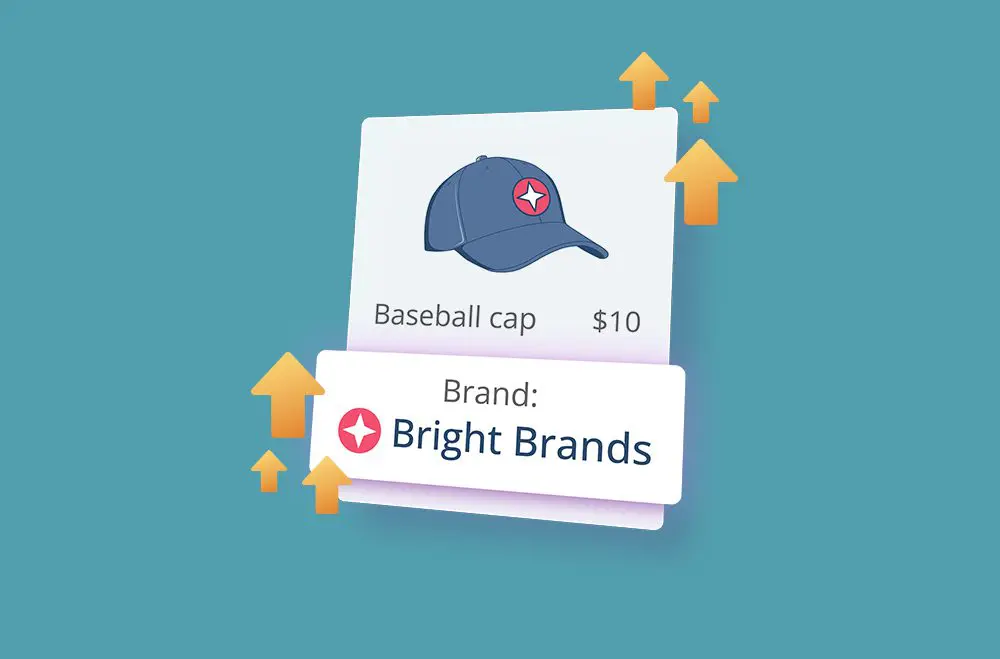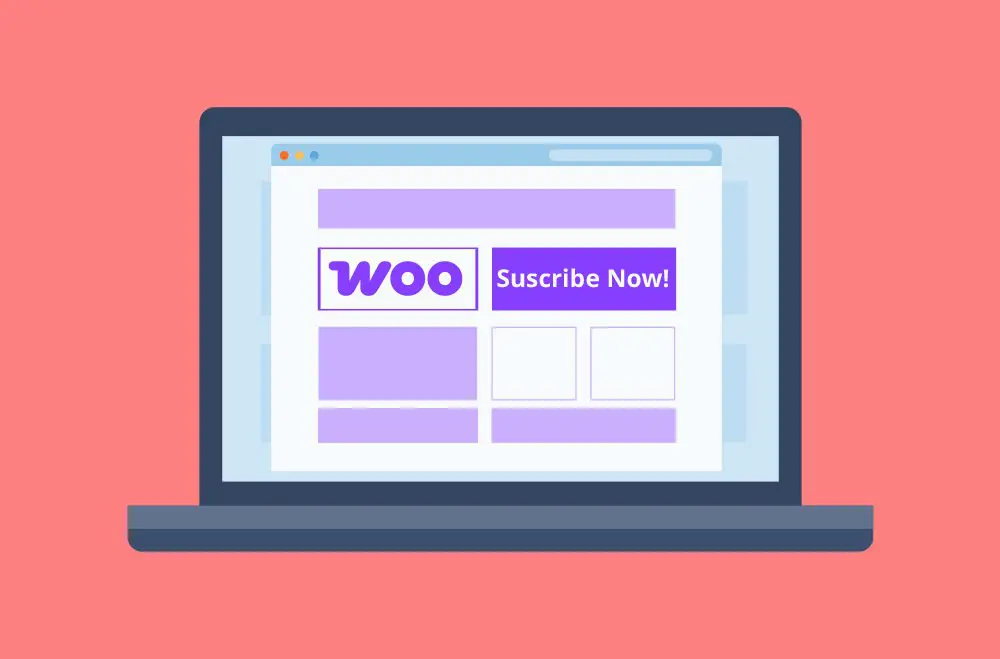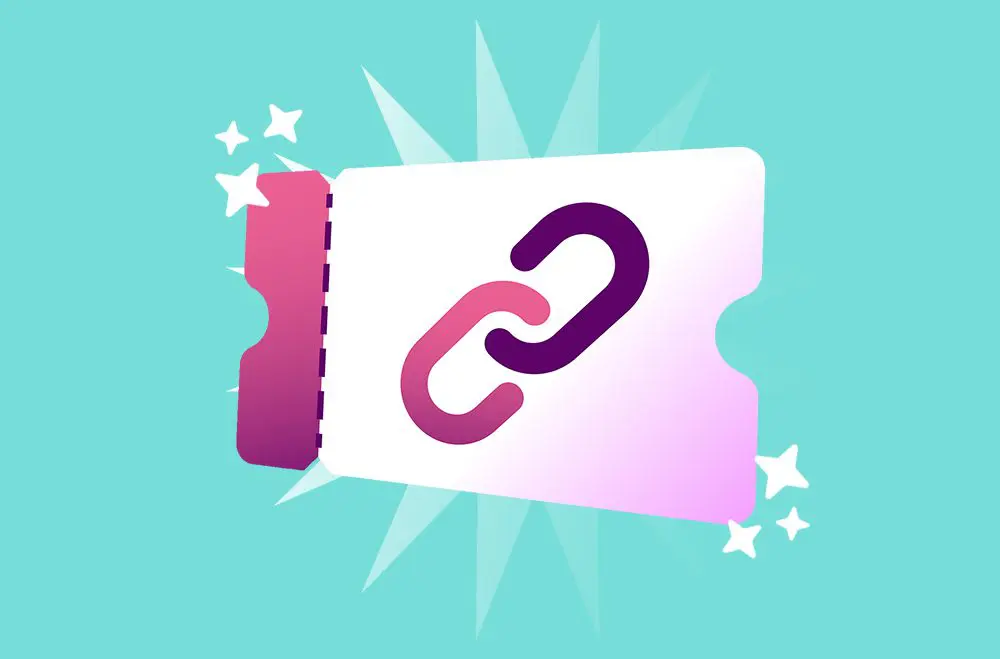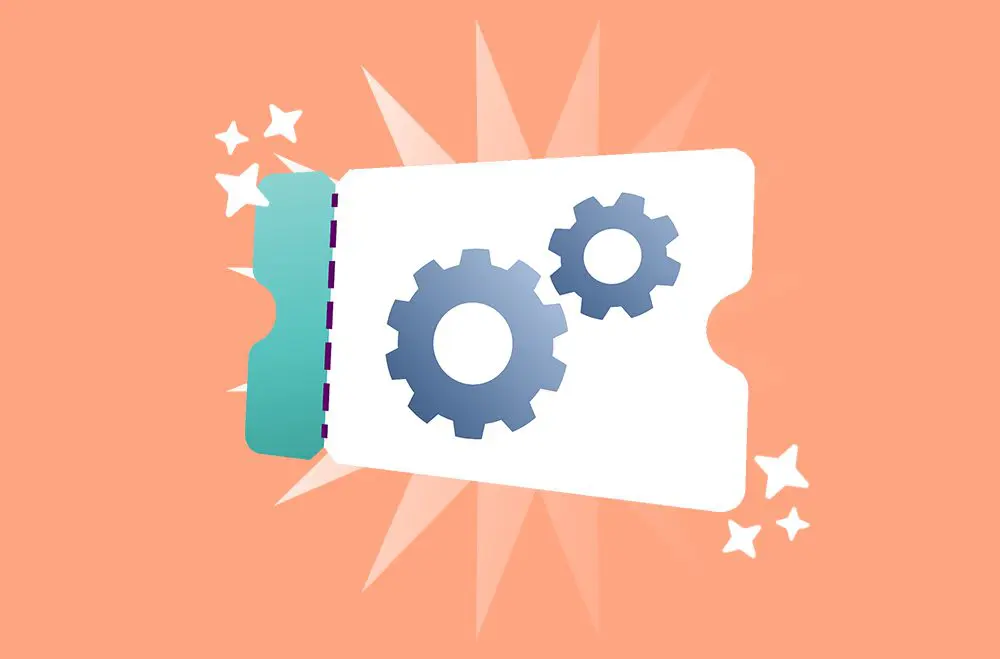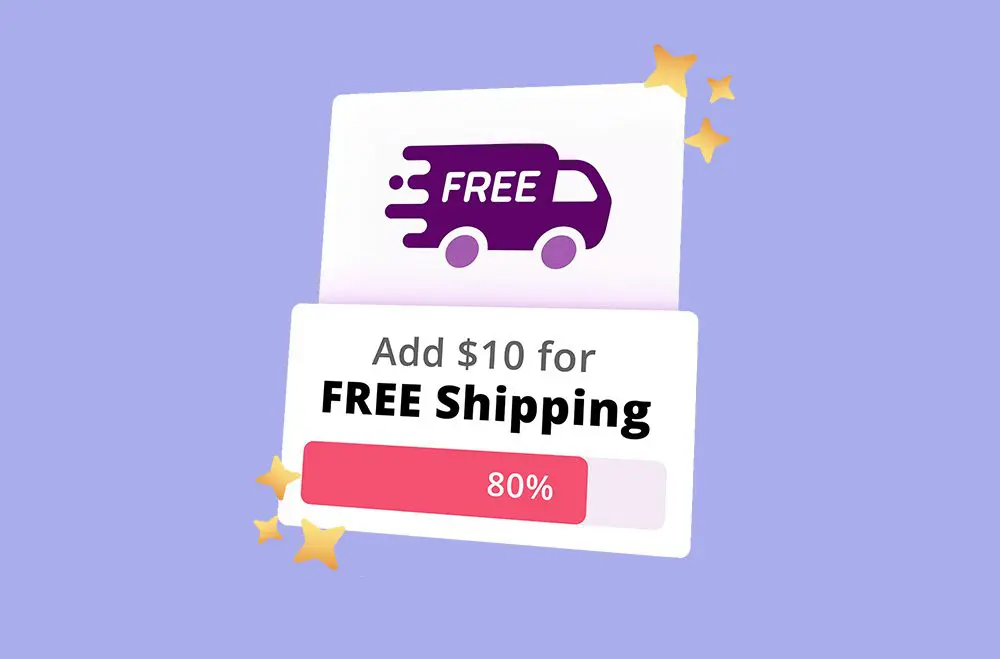Het effectief beheren van de productvoorraad en het aanmoedigen van klanten om in grotere hoeveelheden te kopen, kan voortdurende uitdagingen met zich meebrengen voor eigenaren van WooCommerce-winkels. Het vinden van de juiste balans tussen beschikbaarheid en vraag is cruciaal voor het behoud van winstgevendheid en een vlotte winkelervaring. Een zeer effectieve strategie om dit evenwicht te bereiken is het vaststellen van minimum- en maximumhoeveelheden. Met deze controles kunt u bepalen hoe weinig of hoeveel van een product een klant in één transactie kan bestellen, waardoor voorraaduitputting kan worden voorkomen, bestelfouten kunnen worden geminimaliseerd en winstgevendere bulkaankopen kunnen worden aangemoedigd.
Het implementeren van hoeveelheidsbeperkingen verbetert de klantreis door duidelijke aankoopverwachtingen te stellen en het afrekenen te vereenvoudigen. Klanten zullen minder snel hun winkelwagentje verlaten vanwege verwarring of besluiteloosheid, en winkeleigenaren kunnen ervoor zorgen dat bestellingen aansluiten bij de leveringsmogelijkheden en verkoopdoelstellingen. Deze functie kan een game-changer zijn als u een beperkte voorraad wilt beschermen, groothandelsinkoop wilt bevorderen of onrendabele kleine bestellingen wilt voorkomen. Dit artikel leidt u door de praktische stappen om deze hoeveelheidslimieten voor uw WooCommerce-winkel in te schakelen en aan te passen.
Het staafdiagram illustreert de toenemende acceptatie van WooCommerce-plug-ins voor hoeveelheidslimieten van 2022 tot 2025. Elk jaar toont het percentage winkels dat gebruik maakt van:
Alle drie de plug-infuncties hebben een consistente groei doorgemaakt, waarbij de minimale hoeveelheidslimieten in 2025 53% zijn ingevoerd. Deze trend laat zien hoe winkeleigenaren prioriteit geven aan voorraadbeheer en gestructureerde inkoop om de winstgevendheid en klantervaring te verbeteren.
Montuur minimale en maximale hoeveelheidslimieten in uw WooCommerce Store stelt u in staat om het koopgedrag van klanten strategisch te beheren en tegelijkertijd de verkoop af te stemmen op uw operationele doelen. Door te bepalen hoe weinig of hoeveel eenheden een klant per bestelling kan kopen, kunt u transacties sturen om overeen te komen met de gewenste resultaten, of het nu gaat om het verminderen van de overhead van kleine bestellingen of het vermijden van bulkaankopen die de voorraad kunnen belasten. Dit is vooral handig voor winkels die groothandelsartikelen, promotiebundels of producten met beperkte beschikbaarheid verkopen.
Deze kwantiteitscontroles gaan over beperking en een proactieve bedrijfsstrategie. Hiermee kunt u aankoopdrempels afdwingen die de winstgevendheid verhogen en misbruik van bestellingen voorkomen. Het instellen van een minimumhoeveelheid kan klanten bijvoorbeeld in de richting van bulkaankopen duwen, waardoor uw gemiddelde bestelwaarde stijgt. Aan de andere kant helpen maximale limieten om een eerlijke voorraadverdeling te garanderen en voorkomen ze dat wederverkopers of individuele kopers de voorraad uitputten, met name tijdens verkopen of productlanceringen.
De belangrijkste voordelen van het instellen van hoeveelheidslimieten zijn:
Het instellen van minimale en maximale hoeveelheidslimieten voor individuele producten geeft WooCommerce-winkeleigenaren de flexibiliteit om het aankoopgedrag per artikel te controleren. Dit is vooral waardevol wanneer u te maken heeft met verschillende voorraadtypen, zoals groothandelsgoederen, producten in beperkte oplage of artikelen met speciale prijsvoorwaarden. Een winkel kan bijvoorbeeld een minimale afname van vijf eenheden vereisen voor een goedkoop artikel om de winstgevendheid te garanderen of producten met een hoge vraag beperken tot een maximum van twee per klant om voorraadtekorten te voorkomen. Deze limieten helpen een evenwichtige voorraadstroom te behouden en de efficiëntie van uw orderbeheerproces te verbeteren.
WooCommerce biedt standaard geen ingebouwde velden voor minimale of maximale hoeveelheden, dus de meeste winkeleigenaren moeten een plug-in installeren om deze functionaliteit in te schakelen. Eenmaal geïnstalleerd, is het configureren van deze limieten eenvoudig en wordt het gedaan in de producteditor. U kunt het laagste aantal eenheden opgeven dat een klant moet kopen en het maximum aantal dat een klant in één bestelling kan kopen. Deze instellingen zorgen ervoor dat elk product aansluit bij uw bedrijfsstrategie en verkleinen de kans op verlaten winkelwagentjes als gevolg van verwarrende of ongedefinieerde aankoopregels.
Om hoeveelheidslimieten voor specifieke producten te configureren:
Ja, met WooCommerce kun je hoeveelheidslimieten instellen voor individuele producten en voor hele productcategorieën, hoewel deze functionaliteit meestal de hulp van een plug-in vereist. Het instellen van minimale en maximale bestelhoeveelheden op categorieniveau is een geweldige manier om consistente aankoopregels toe te passen op gerelateerde producten. Dit is vooral handig voor winkeleigenaren die groothandelscategorieën, promotionele productlijnen of een groep artikelen beheren die hetzelfde bestelgedrag moeten volgen.
Het toepassen van hoeveelheidsregels op categorieniveau vereenvoudigt administratieve taken en zorgt voor consistentie zonder elk product afzonderlijk te configureren. Deze aanpak kan helpen om de verwachtingen van de klant efficiënter te beheren, vooral in gevallen waarin specifieke categorieën bedoeld zijn voor bulkaankopen of beperkte aankopen. U kunt bijvoorbeeld een minimale bestelhoeveelheid van 10 instellen voor alle producten in de categorie 'Groothandel' of artikelen waar veel vraag naar is in een categorie 'Seizoensgebonden uitverkoop' beperken tot een maximum van 3 per bestelling.
Ga als volgt te werk om limieten in te stellen voor hele productcategorieën:
Met hoeveelheidsbeperkingen voor de hele winkel kunt u consistente minimum- en maximumaankooplimieten afdwingen in uw hele WooCommerce-winkel. Dit is vooral handig voor winkels die bulkbestellingen willen aanmoedigen of willen voorkomen dat klanten te weinig of te veel artikelen in één transactie kopen. In plaats van elk product handmatig te configureren, besparen instellingen voor de hele winkel tijd door dezelfde regels toe te passen op alle artikelen, zodat elke klantorder voldoet aan uw verkoopbeleid en voorraaddoelen.
Om deze wereldwijde beperkingen toe te passen, heb je een plug-in nodig die winkelbrede regels ondersteunt, zoals als de WooCommerce Min/Max Hoeveelheden Plugin , WooCommerce Quantity Manager, of Booster voor WooCommerce. Deze tools maken het gemakkelijk om minimum- en maximumhoeveelheden voor elk product te configureren en stellen u zelfs in staat om beperkingen aan te passen op basis van gebruikersrollen, klanttypen of orderwaarde. Hoeveelheidsregels voor de hele winkel zijn ideaal voor groothandels, seizoensverkopen en winkels die hun inkoopproces willen vereenvoudigen zonder het voorraadbeheer in gevaar te brengen.
Hoeveelheidslimieten voor de hele winkel instellen:
Om de hoeveelheidsbeperkingen in uw WooCommerce-winkel te maximaliseren, moet u ze strategisch toepassen. Begin met het bekijken van uw verkoop- en voorraadgegevens om te bepalen welke producten profiteren van limieten, zoals artikelen met een hoge omloopsnelheid, producten met een lage marge of artikelen die in bulk worden verkocht. Het afstemmen van limieten op basis van echte bedrijfsprestaties helpt voorraadtekorten te voorkomen, verspilling te verminderen en klanttevredenheid te garanderen. Houd rekening met de intentie en het gedrag van kopers voordat u strikte limieten afdwingt, vooral als u wijzigingen aanbrengt in bestaande aanbiedingen.
Houd uw klanten op de hoogte van eventuele hoeveelheidsbeperkingen om verwarring tijdens het afrekenen te voorkomen. Geef duidelijke berichten weer op productpagina's en tijdens het winkelwagenproces en test het winkelproces regelmatig om er zeker van te zijn dat de regels werken zoals bedoeld. Het is ook nuttig om limieten periodiek te herzien en bij te werken op basis van seizoensinvloeden, promoties of veranderende vraag. Door deze best practices te volgen, worden de activiteiten gestroomlijnd en wordt een gebruiksvriendelijkere winkelervaring gecreëerd.
Om hoeveelheidslimieten effectief te implementeren:
Duidelijke communicatie is essentieel bij het implementeren van hoeveelheidslimieten in uw WooCommerce-winkel. Als klanten tot het afrekenen niet op de hoogte zijn van aankoopbeperkingen, kan dit leiden tot frustratie, verlaten winkelwagentjes of negatieve feedback. Om dit te voorkomen, informeert u gebruikers vooraf door hoeveelheidsregels prominent weer te geven op productpagina's. Dit helpt bij het managen van verwachtingen, vermindert verwarring en zorgt voor een soepelere aankoopervaring, vooral wanneer minimum- of maximumvereisten worden opgelegd voor promoties, groothandelsbestellingen of artikelen met een beperkte voorraad.
Met behulp van visuele aanwijzingen en geautomatiseerde berichten kunt u ook kwantitatieve informatie tijdens het winkeltraject versterken. Meldingsbalken, pop-upwaarschuwingen en berichten op de winkelwagen- en afrekenpagina's kunnen shoppers herinneren aan eventuele toegepaste limieten. Dit niveau van transparantie schept vertrouwen en verbetert de bruikbaarheid, zodat klanten de regels begrijpen en zich tijdens het hele proces geleid voelen, niet beperkt.
Om klanten op de hoogte te houden:
Hoewel WooCommerce basisvoorraadbeheer biedt, biedt het geen native ondersteuning voor geavanceerde hoeveelheidslimieten, zoals minimale/maximale aankoopvereisten of stapstappen. Om deze functionaliteit te verkrijgen, kunnen winkeleigenaren vertrouwen op speciale plug-ins die het gemakkelijk maken om hoeveelheidsregels toe te passen op individuele producten, categorieën of de hele winkel. Deze plug-ins bieden gebruiksvriendelijke interfaces en geavanceerde opties zoals voorwaardelijke logica, beperkingen van gebruikersrollen en hoeveelheidsverhogingen.
Een plug-in kan uw winkelbeheerproces aanzienlijk stroomlijnen en zorgen voor consistentie in hoeveelheidslimieten. Of u nu een groothandel runt, een beperkte voorraad beheert of bundeldeals maakt, met plug-ins kunt u nauwkeurige limieten instellen zonder elk product handmatig te configureren. De meeste van deze tools zijn compatibel met populaire WooCommerce-thema's en -extensies, waardoor ze flexibel en gemakkelijk te integreren zijn.
Hier zijn enkele populaire plug-ins voor het beheren van hoeveelheidsbeperkingen:
Min/Max Hoeveelheden Pro voor WooCommerce
Min/Max Quantity Pro is een krachtige plug-in waarmee winkeleigenaren nauwkeurige minimum- en maximumlimieten per product, categorie of wereldwijd kunnen instellen. Deze plug-in ondersteunt ook hoeveelheidsverhogingen, beperkingen van gebruikersrollen en aangepaste validatieberichten voor een soepelere afrekenervaring.
Functies:
WooCommerce Hoeveelheid Manager
De Quantity Manager van WPFactory beheert product- en orderhoeveelheidslimieten, inclusief configuraties per product en per categorie.
Functies:
Booster biedt een alles-in-één oplossing met een module gewijd aan hoeveelheidslimieten. Dankzij de flexibiliteit kunnen gebruikers de bestelhoeveelheden beheren, inclusief min/max-regels en stapstappen.
Functies:
YITH WooCommerce Minimale Maximale Hoeveelheid
YITH Minimum Maximum Quantity is ideaal voor groothandels. Het biedt minimum-/maximumregels per product of categorie, handhaving op bestedingsniveau en meertalige ondersteuning.
Belangrijkste kenmerken:
WooCommerce Hoeveelheid Manager (Barn2)
WooCommerce Quantity Manager verbetert de instellingen voor producthoeveelheden met standaardwaarden, staplogica, orderwaardelimieten en op rollen gebaseerde regels.
Belangrijkste kenmerken:
Kwantitatieve stappen of stappen definiëren de intervallen waarmee klanten een product aan hun winkelwagentje kunnen toevoegen, zoals het toestaan van aankopen alleen in veelvouden van 2, 5 of 10. Dit is met name handig voor winkels die artikelen verkopen in bundels, groothandelspakketten of eenheden waarvoor gestandaardiseerde bestellingen nodig zijn. Het zorgt ervoor dat kopers geen vreemde hoeveelheden kopen die de verpakking, voorraadstroom of prijsmodellen kunnen verstoren. Het instellen van incrementen helpt bij het stroomlijnen van activiteiten en ondersteunt een meer gestructureerd afrekenproces.
Om hoeveelheidsverhogingen in WooCommerce in te schakelen, heb je meestal een plug-in zoals WooCommerce Quantity Manager of Booster for WooCommerce nodig, omdat deze functie niet standaard beschikbaar is. Zodra de functionaliteit actief is, kunt u stapwaarden per product opgeven. Met een stapwaarde van 3 kunnen klanten bijvoorbeeld 3, 6 of 9 eenheden kopen, niets daartussenin. Dit elimineert het risico van ongeldige hoeveelheden en bevordert de efficiëntie in zowel de uitvoering als de prijsstelling.
Hoeveelheidsstappen instellen:
Hoewel hoeveelheidslimieten kunnen helpen bij het stroomlijnen van de activiteiten en het verbeteren van de verkoopstrategie, introduceren ze ook enkele potentiële uitdagingen waar winkeleigenaren op voorbereid moeten zijn. Een veelvoorkomend probleem is de ontevredenheid van de klant. Als de limieten niet worden gecommuniceerd, kunnen kopers gefrustreerd raken wanneer ze hun gewenste aankoop niet kunnen voltooien. Bovendien kunnen strikte of slecht gekalibreerde limieten conversies ontmoedigen, vooral als ze de flexibiliteit voor kleine of nieuwe kopers beperken.
Een andere uitdaging is de mogelijkheid van technische conflicten. Niet alle plug-ins zijn compatibel met elk thema of elke extensie van derden, en hoeveelheidsbeperkingen kunnen af en toe de kortingsregels, verzendberekeningen of afrekenprocessen verstoren. Bovendien kunnen winkeleigenaren ongepaste drempels instellen die leiden tot onder- of oververkoop als de voorraadgegevens niet consequent worden gecontroleerd. Om deze risico's te beperken, zijn grondige tests en regelmatige updates essentieel.
Veelvoorkomende uitdagingen zijn onder meer:
Zodra u hoeveelheidslimieten hebt geconfigureerd, is grondig testen essentieel om ervoor te zorgen dat ze werken zoals verwacht. Begin met het simuleren van aankopen vanuit het perspectief van een klant en voeg producten toe aan de winkelwagen met verschillende hoeveelheden om te zien of de limieten worden gehandhaafd. Test in verschillende scenario's, zoals het behalen van de minimumdrempel, het overschrijden van het maximum en het bestellen in stappen. Dit helpt te bevestigen dat beperkingen zich correct gedragen en dat gebruikers de juiste meldingen ontvangen als limieten niet worden gehaald.
Naast de basisfunctionaliteit is het essentieel om te testen hoe uw limieten interageren met andere winkelfuncties, zoals kortingen, verzendregels en gebruikersrollen. U moet ook controleren of foutmeldingen duidelijk en zichtbaar zijn bij elke stap van het koopproces. Het verzamelen van feedback van echte gebruikers of QA-testers kan problemen aan het licht brengen die u misschien over het hoofd ziet. Periodiek testen is essentieel bij het updaten van plug-ins of thema's, omdat deze wijzigingen onbedoeld van invloed kunnen zijn op de werking van limieten.
Om de kwantitatieve beperkingen goed te testen:
Het instellen van minimale en maximale hoeveelheidslimieten in WooCommerce is meer dan alleen een voorraadtactiek; Het is een krachtige manier om het gedrag van klanten te sturen, het voorraadgebruik te optimaliseren en de winstgevendheid te verhogen. Of het nu gaat om het beperken van aankopen om voorraadtekorten te voorkomen of het aanmoedigen van bulkverkopen om uw gemiddelde bestelwaarde te verhogen, hoeveelheidsbeperkingen bieden een gestructureerde en strategische aanpak om uw online winkel efficiënter te beheren.
Wanneer ze correct worden gebruikt in combinatie met plug-ins en best practices, kunnen hoeveelheidslimieten de activiteiten stroomlijnen en de klantervaring verbeteren. Van individuele productcontroles tot winkelbrede regels, WooCommerce stelt u in staat om beperkingen te implementeren die aansluiten bij uw verkoopdoelen. De sleutel is om functionaliteit in evenwicht te brengen met gebruiksvriendelijkheid, zodat uw klanten de aankoopvereisten duidelijk begrijpen. Met een doordachte installatie en regelmatige monitoring kunnen hoeveelheidslimieten essentieel worden voor uw successtrategie voor e-commerce.
Klaar om met gemak krachtige hoeveelheidsbeperkingen te implementeren? De WooCommerce Min/Max Hoeveelheden Pro van Bright Plugins geeft je volledige controle over minimale en maximale aankoopregels in je hele WooCommerce-winkel. Of u nu limieten toepast per product, categorie, gebruikersrol of winkelwagenwaarde, deze plug-in maakt het moeiteloos mogelijk om een hoeveelheidsbeleid af te dwingen dat is afgestemd op uw verkoopstrategie.
Met geavanceerde opties zoals hoeveelheidsstappen, voorwaardelijke logica en prioriteitsoverschrijvingen is de Pro-versie perfect voor winkels die flexibiliteit en precisie nodig hebben. Het is ideaal voor groothandelswinkels, seizoenscampagnes, productbundels of voorraadgevoelige artikelen. Bespaar tijd op handmatige configuratie en zorg ervoor dat de klant consequent met uw producten communiceert. Deze plug-in is de upgrade die uw winkel nodig heeft voor innovatiever voorraadbeheer en een betere gebruikerservaring.