Accédez à WooCommerce > Menu d’état de la commande et cliquez sur le bouton « Ajouter nouveau ».

Ajoutez le titre du statut de la commande. #
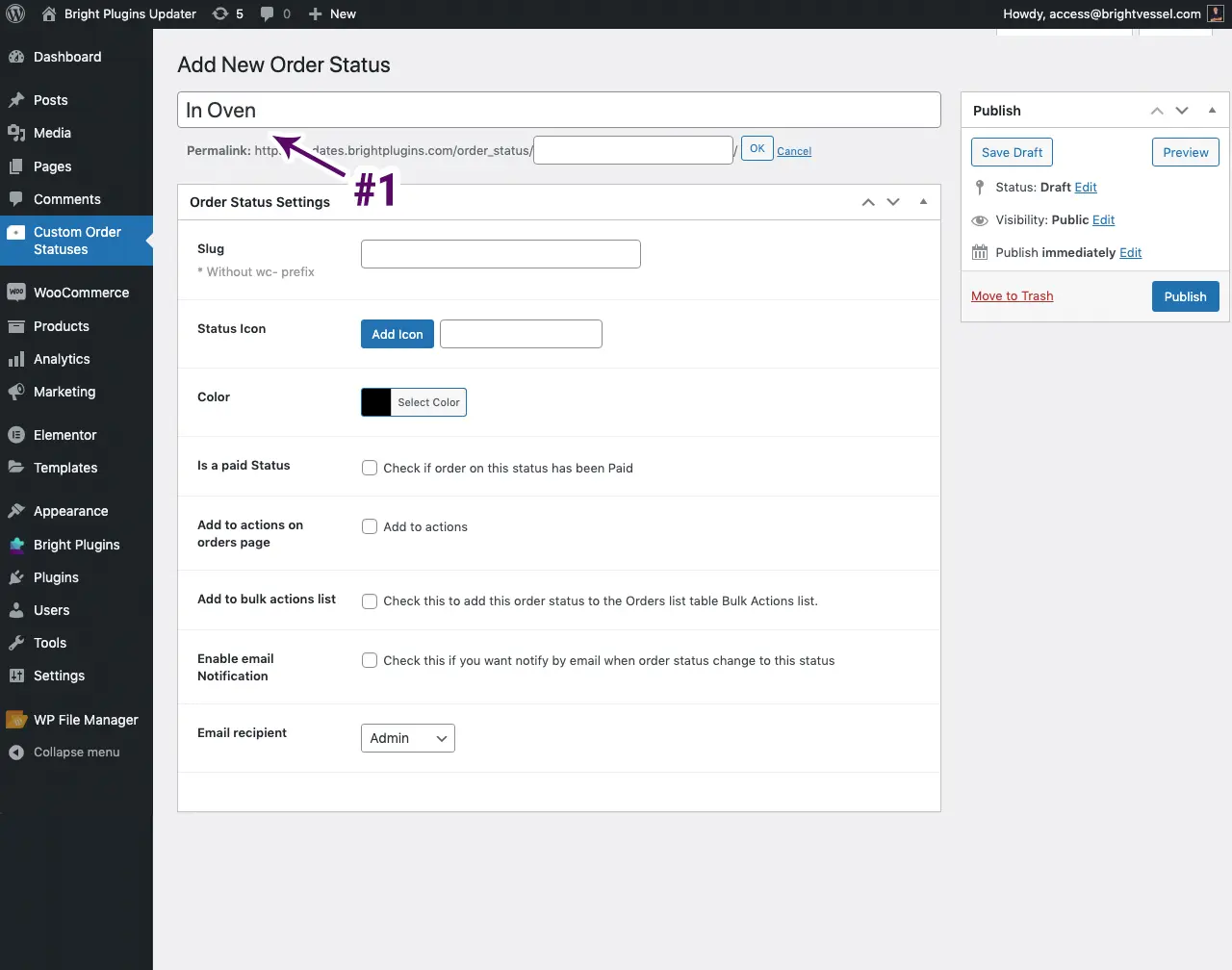
Ajoutez « Slug », qui est l’URL #
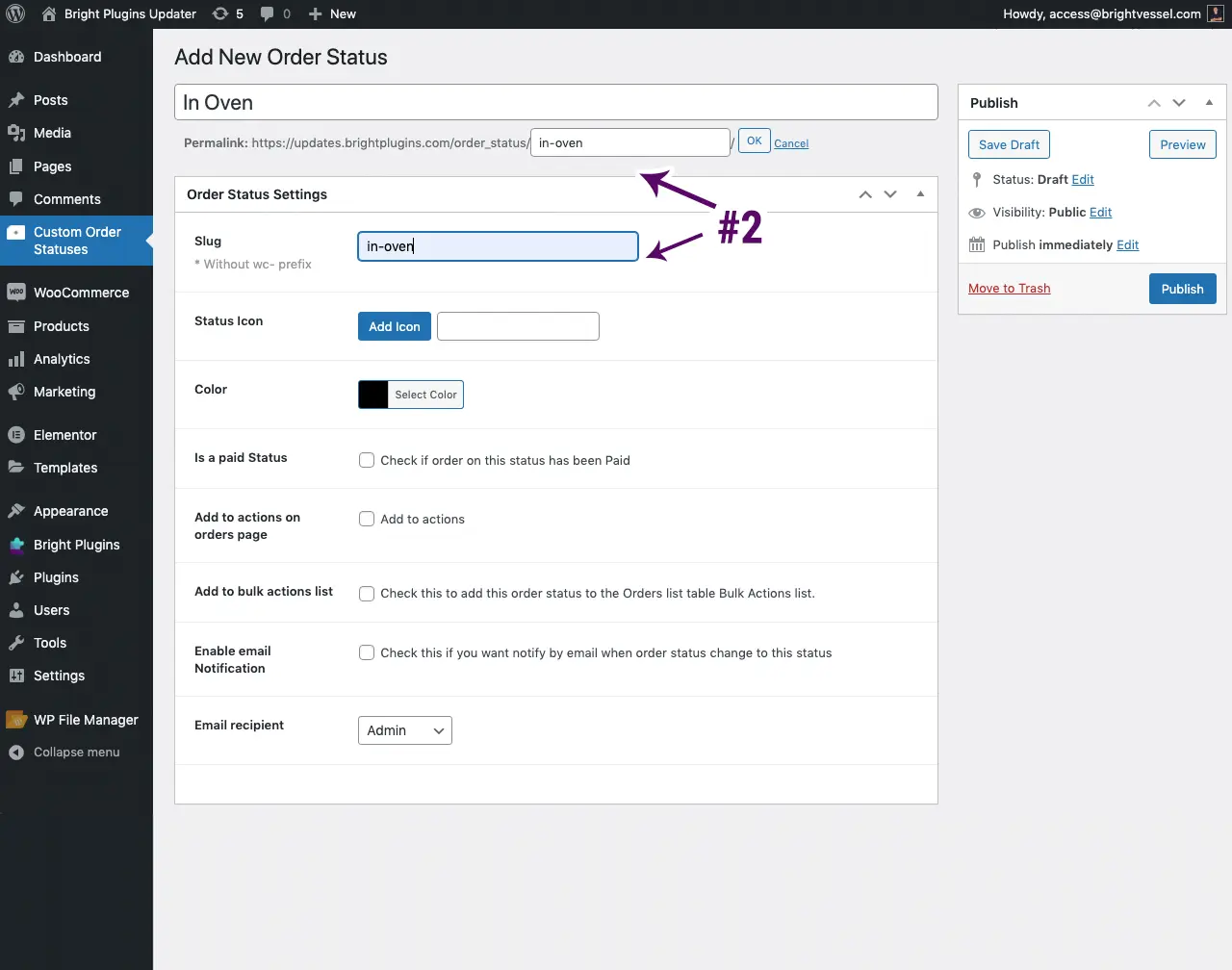
Choisissez une icône en sélectionnant « Ajouter une icône ». #

Une nouvelle fenêtre apparaîtra avec les icônes que vous pouvez sélectionner. #
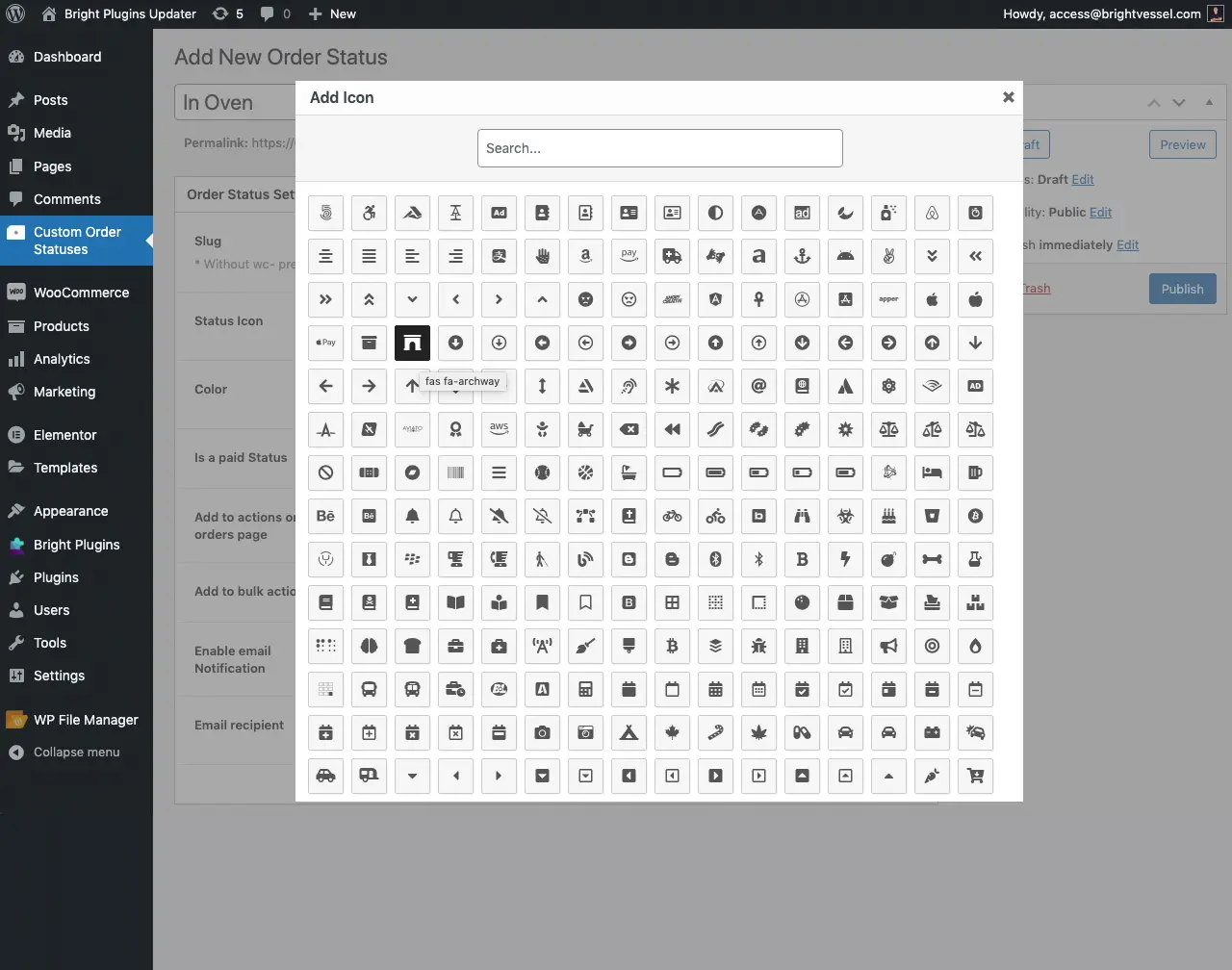
Sélectionnez la couleur de l’icône. #
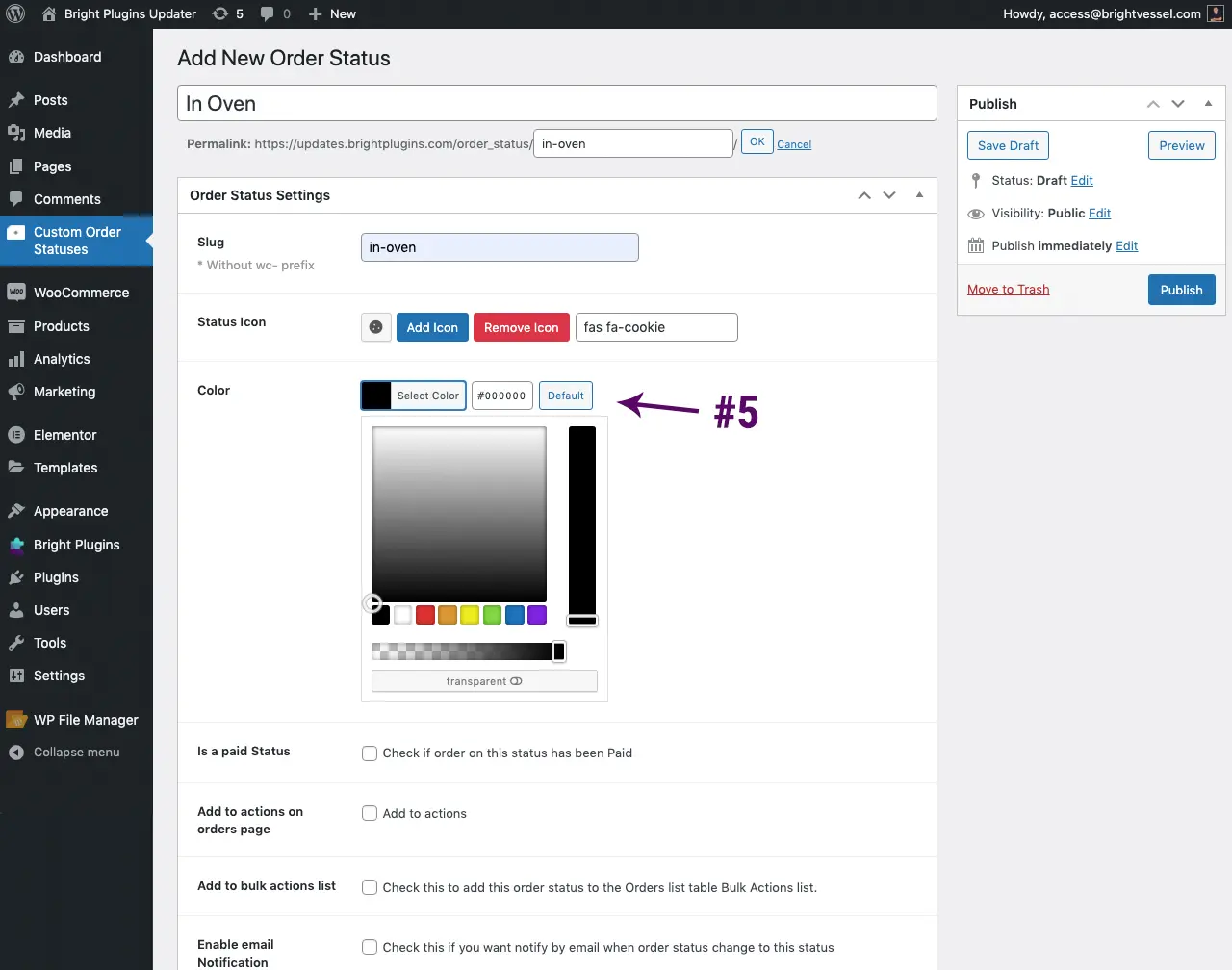
Est une option de statut payante #
Si vous cochez cette option, elle inclura des liens de téléchargement, des notes d’achat ou d’autres fonctionnalités lorsque les clients consulteront ces commandes. Pensez-y comme étant entre le traitement et l’achèvement.
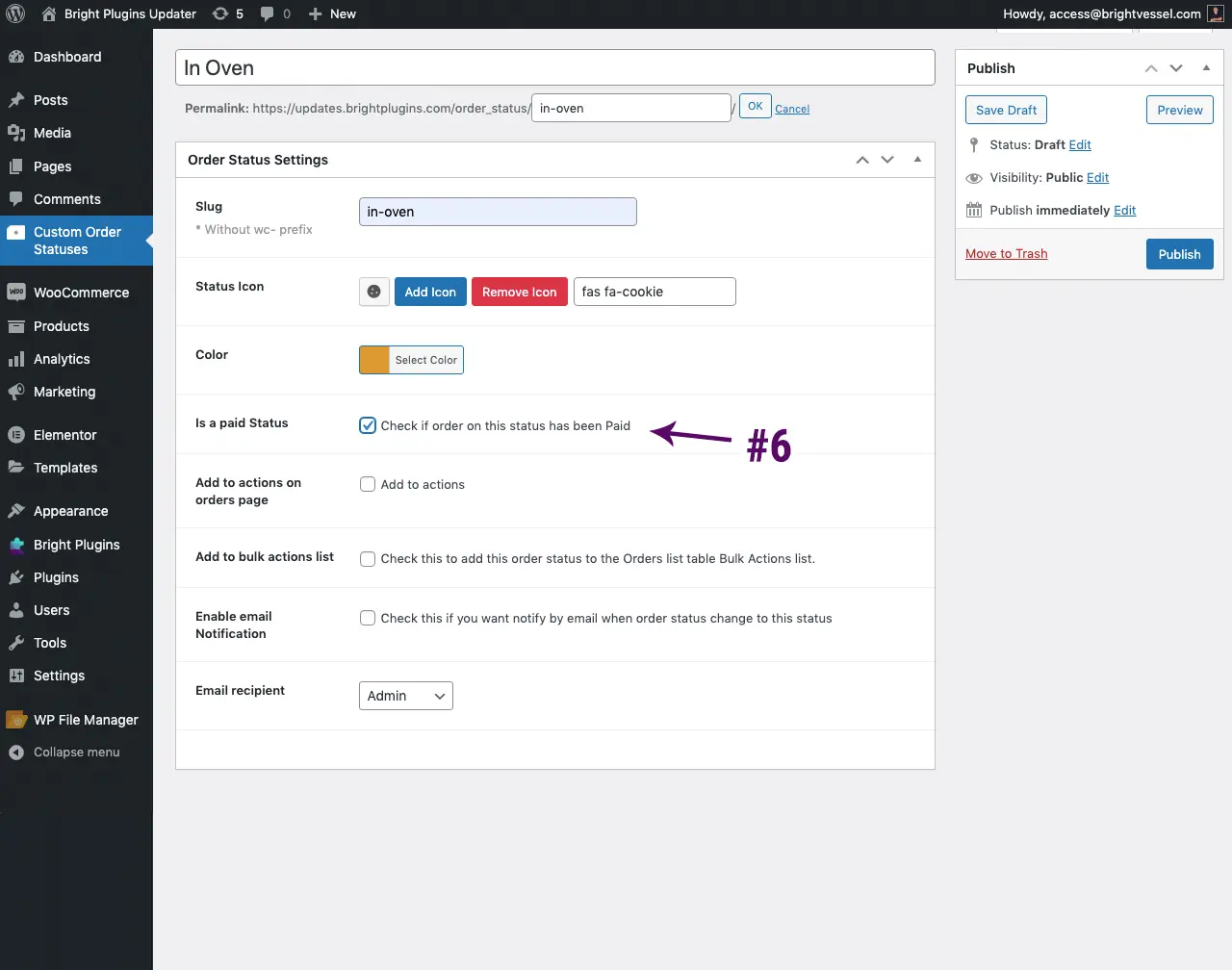
Ajouter aux actions sur la page des commandes #
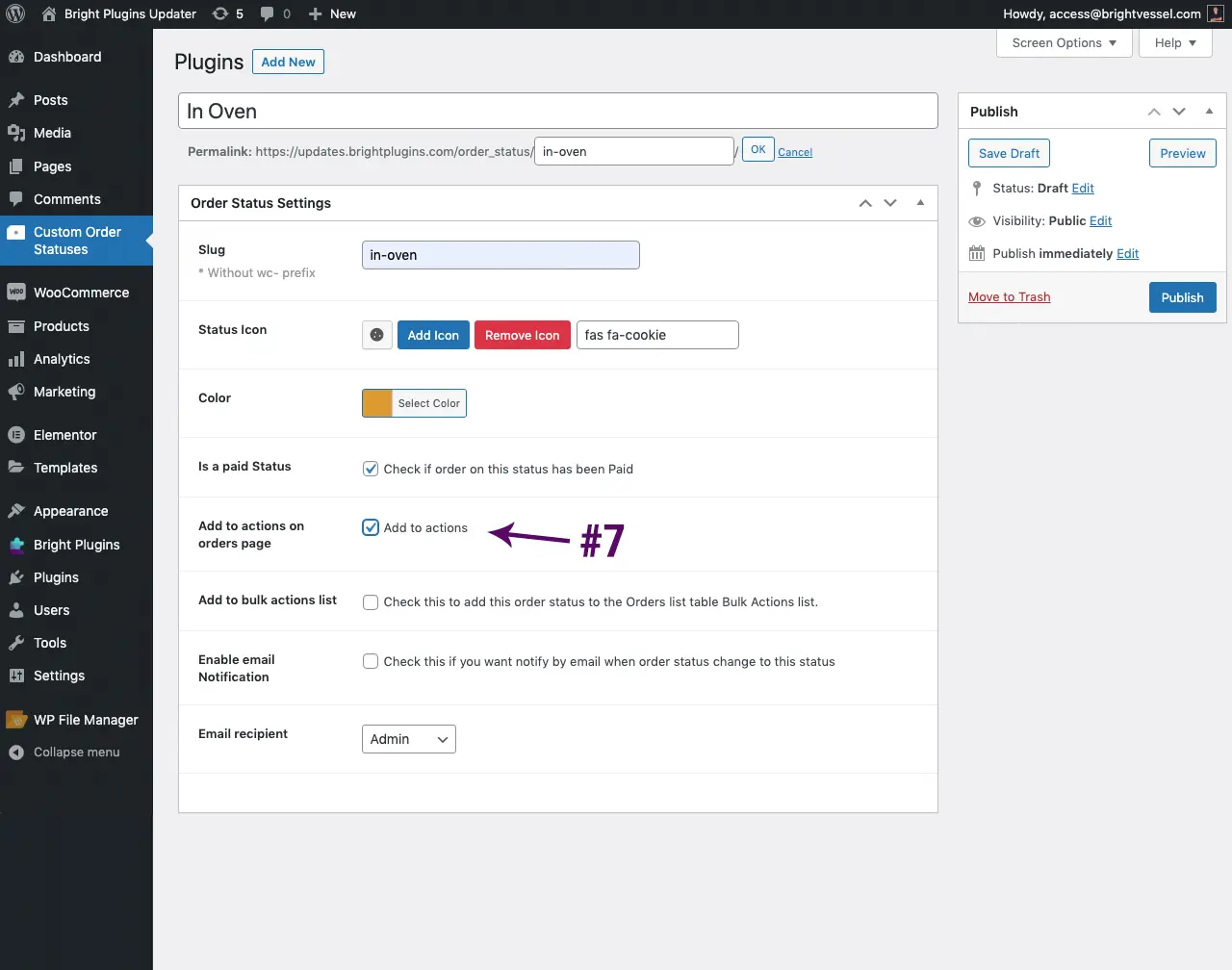
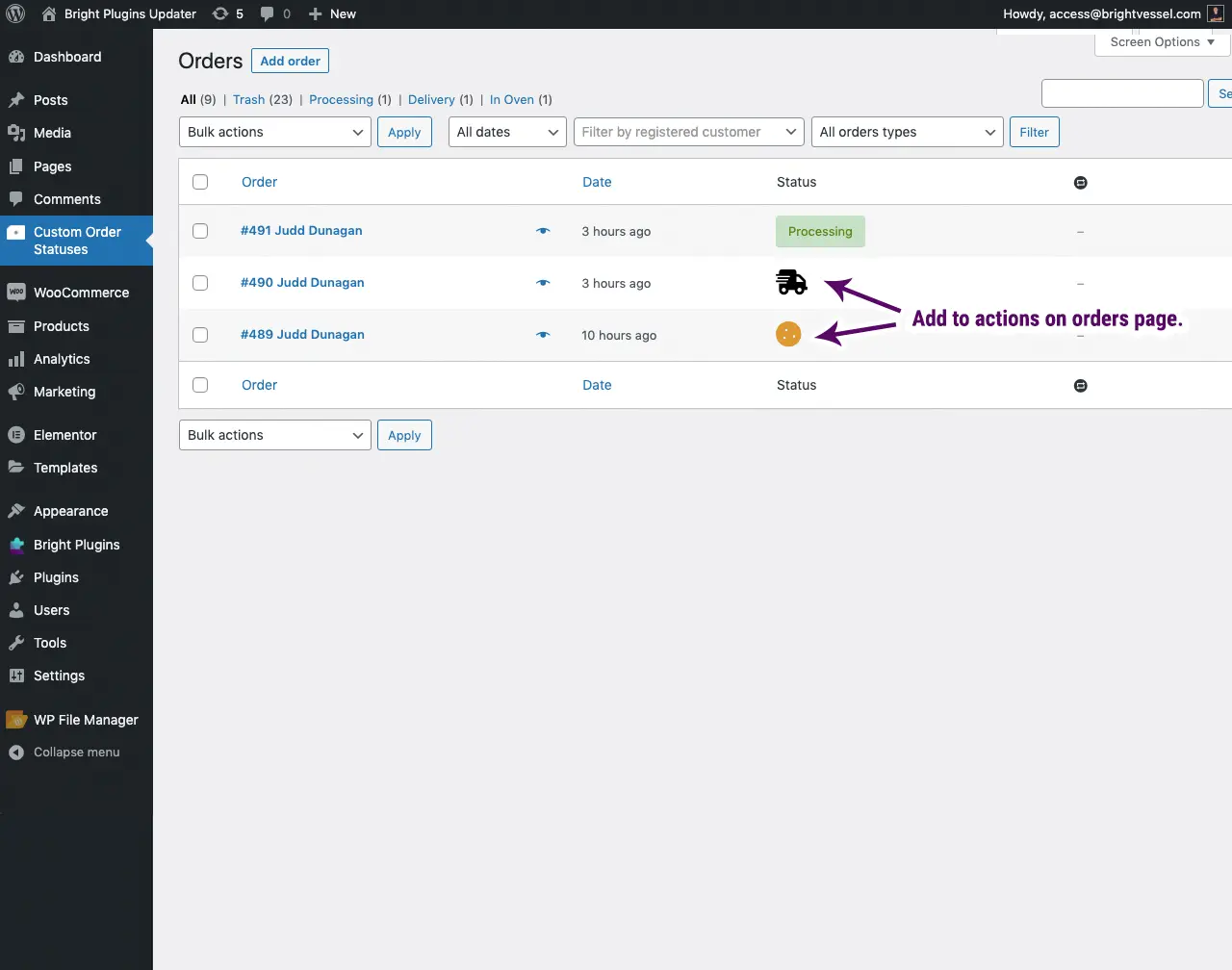
Ajouter à la liste des actions en bloc. #
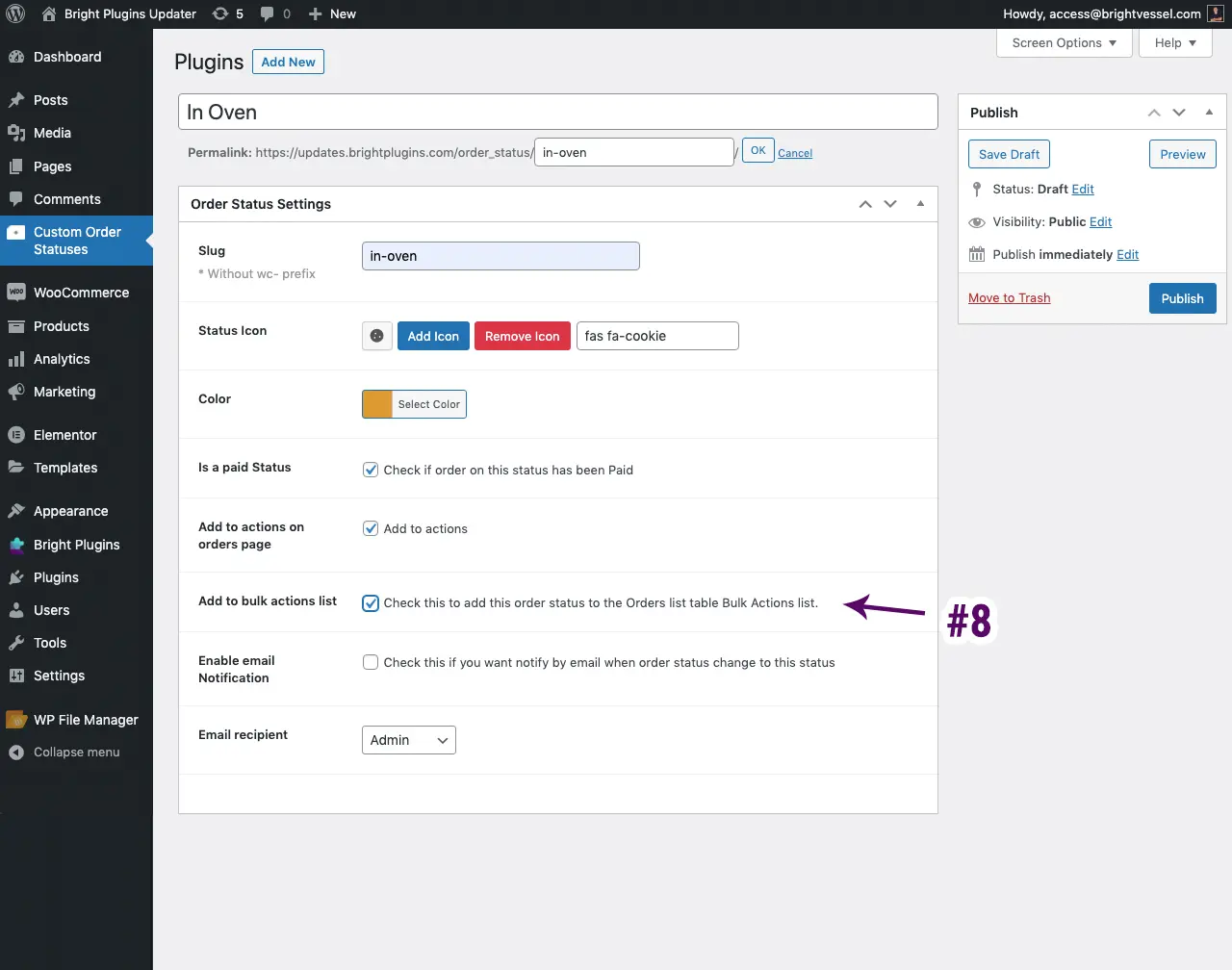
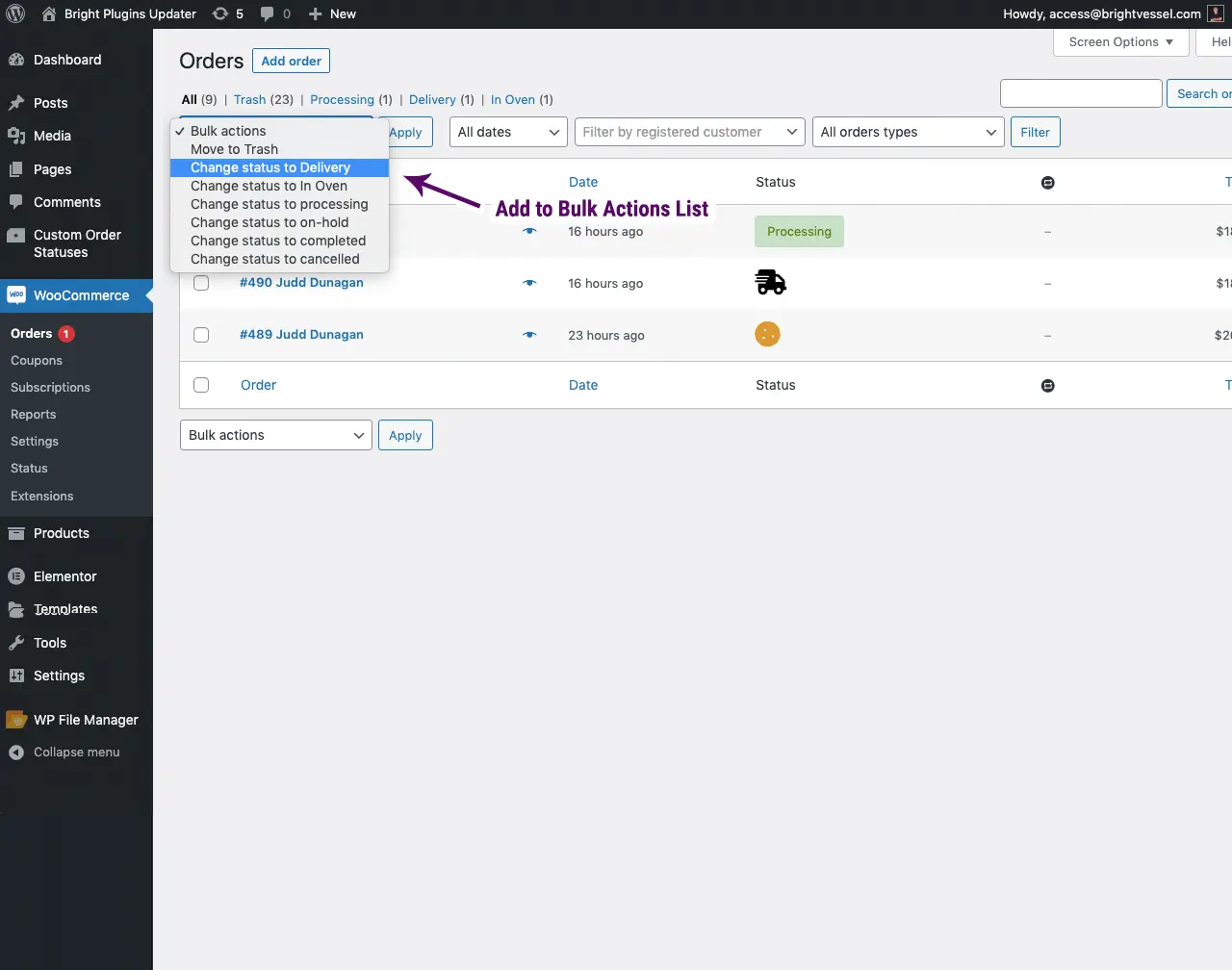
Activer la notification par e-mail #
Cela permettra d’envoyer une notification par e-mail lorsque le statut est modifié. Vous devez l’avoir vérifié pour que les notifications fonctionnent. Vous pouvez sélectionner une notification interne pour les administrateurs ou le statut que vous souhaitez que le client reçoive. Si vous souhaitez que l’administrateur et le client reçoivent des notifications par e-mail, vous devez sélectionner « Client » comme Destinataire de l’e-mail et ajoutez l’adresse e-mail de l’administrateur en tant que copie de l’e-mail.
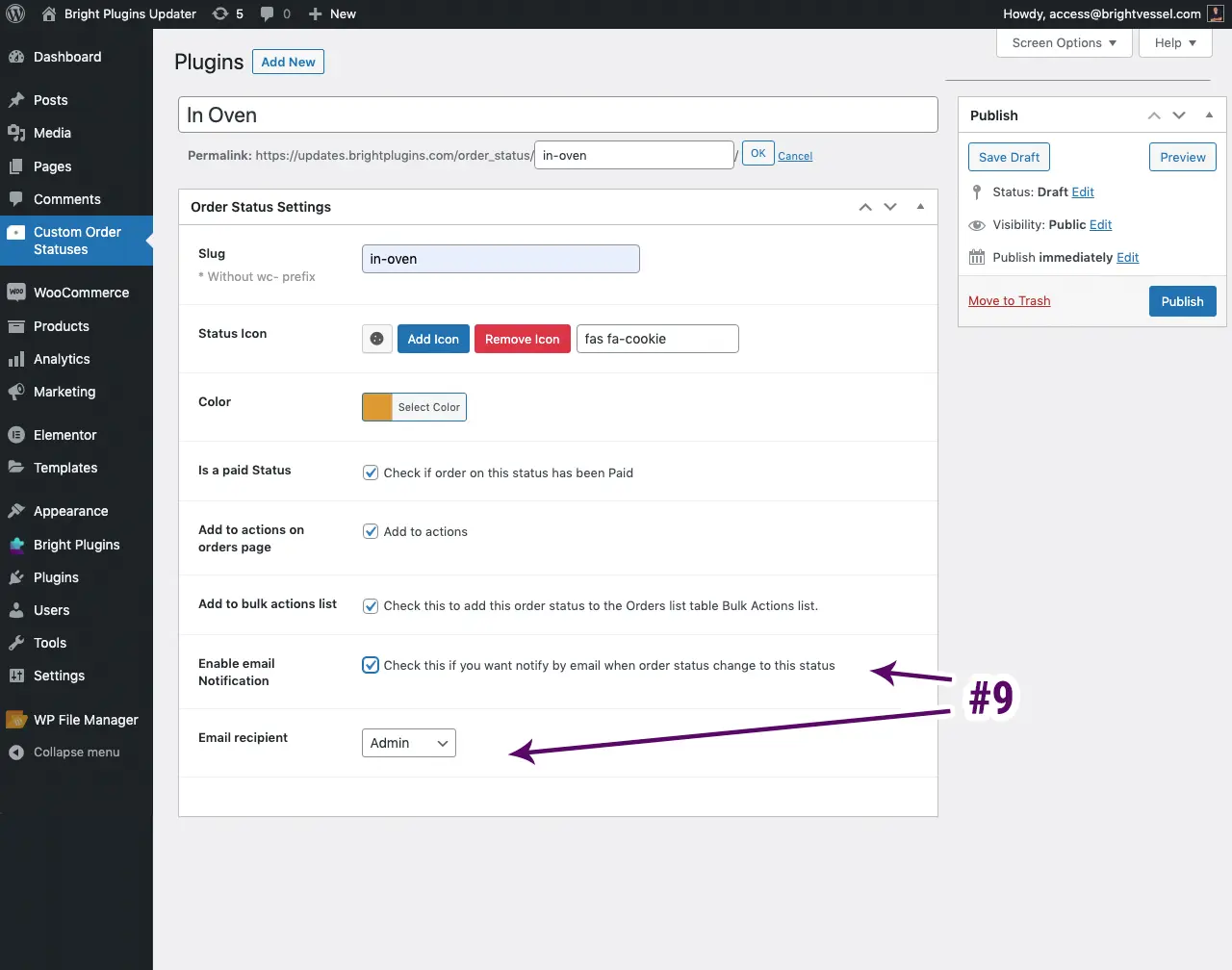
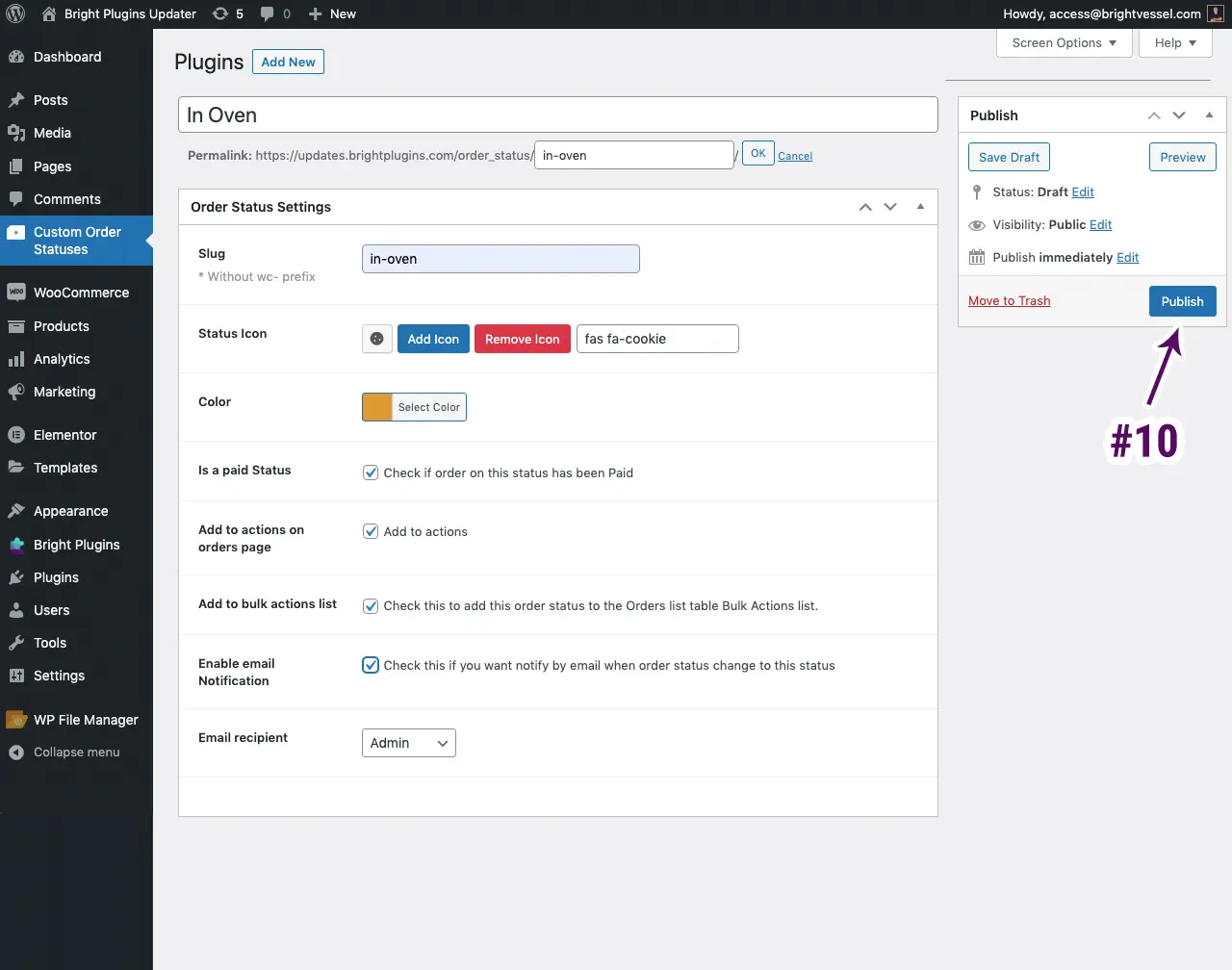
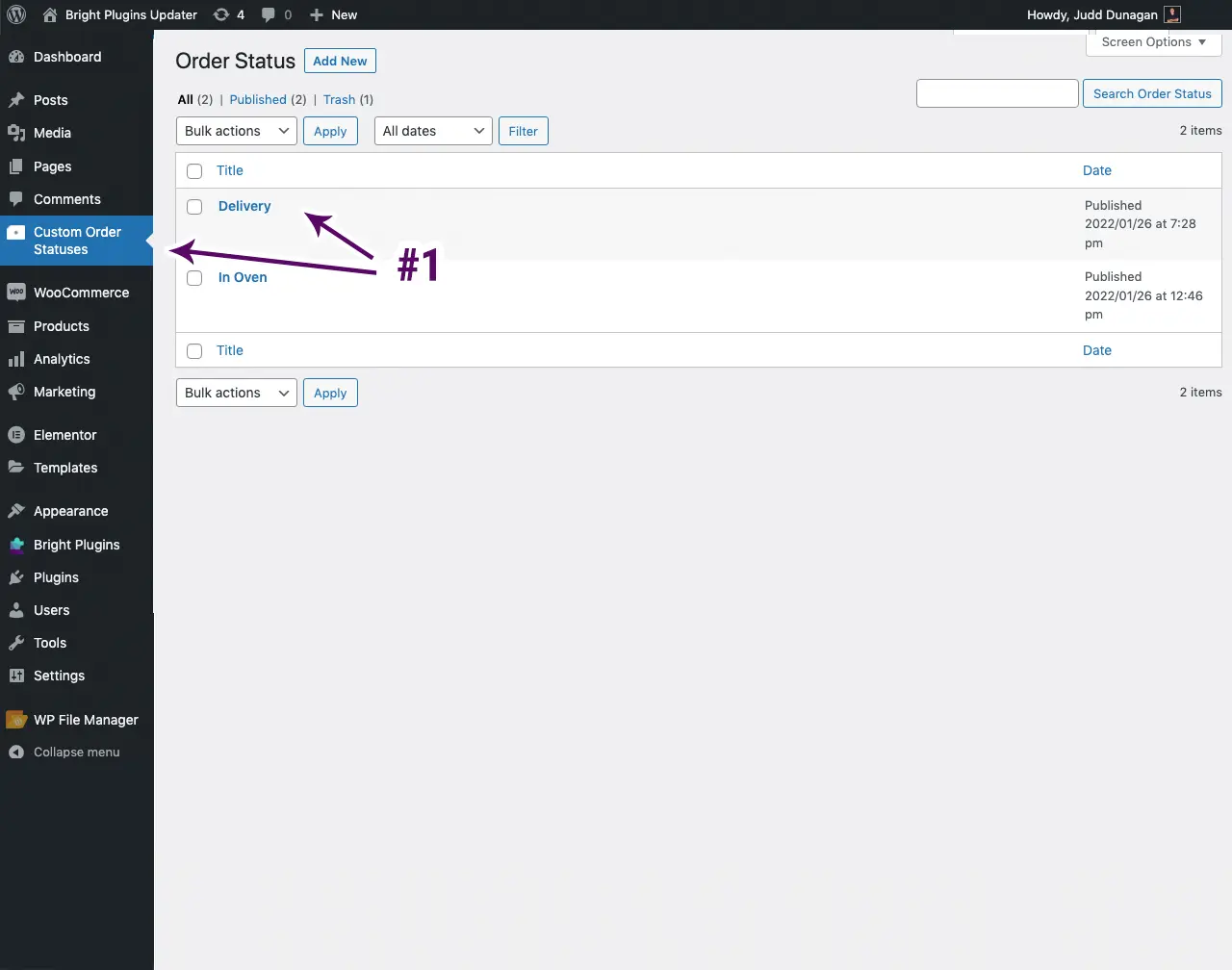
Remarque : Modifier l’état de la commande
Pour modifier l’état de la commande. Vous cliquerez sur l’onglet « Statut de la commande personnalisée ». Vous y trouverez la liste de l’état de la commande du client, sur laquelle vous pouvez cliquer pour la modifier.