1. Accedi alla scheda Prodotti :
Vai alla scheda "Prodotti" nel pannello di navigazione a sinistra e fai clic su "Aggiungi nuovo".
Per impostazione predefinita, verrà impostato come un prodotto semplice. Se vuoi sapere come farlo con i prodotti variabili.
Come aggiungere la funzione di preordine a un prodotto variabile? >

2. Configurare i dati del prodotto :
Nel pannello "Dati prodotto", seleziona la scheda "Inventario".
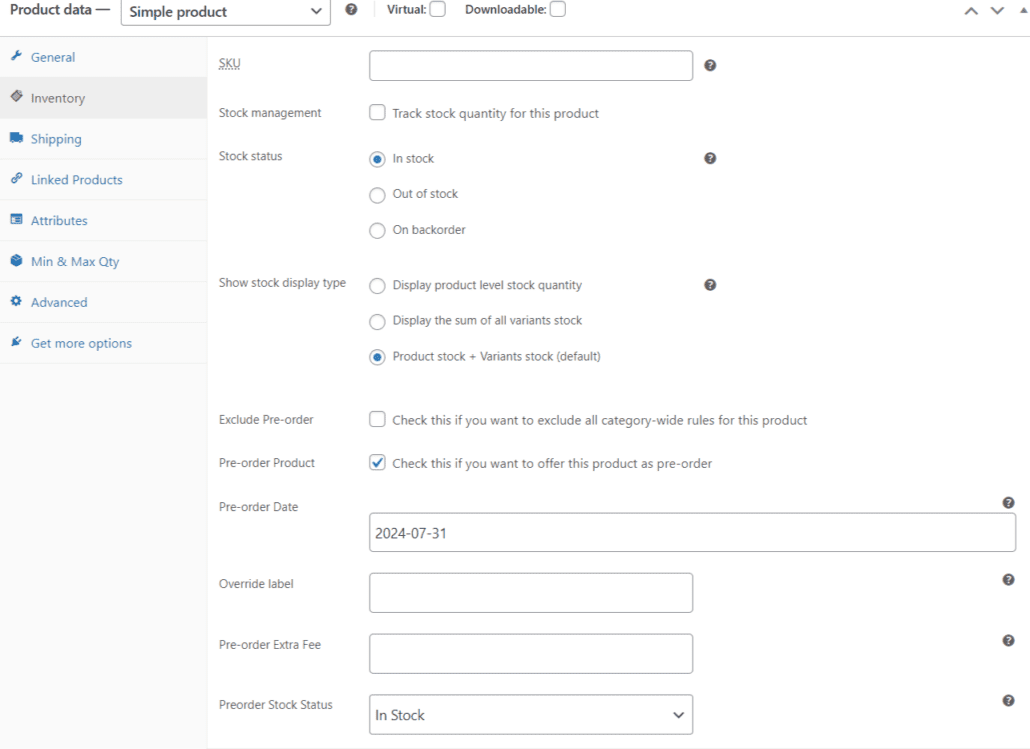
Sul lato destro, vedrai le impostazioni per "Pre-Ordine". Seleziona la casella per abilitare il prodotto per i preordini.

3. Imposta la data di disponibilità :
Imposta la data in cui il tuo Prodotto in Pre-Ordine sarà disponibile.
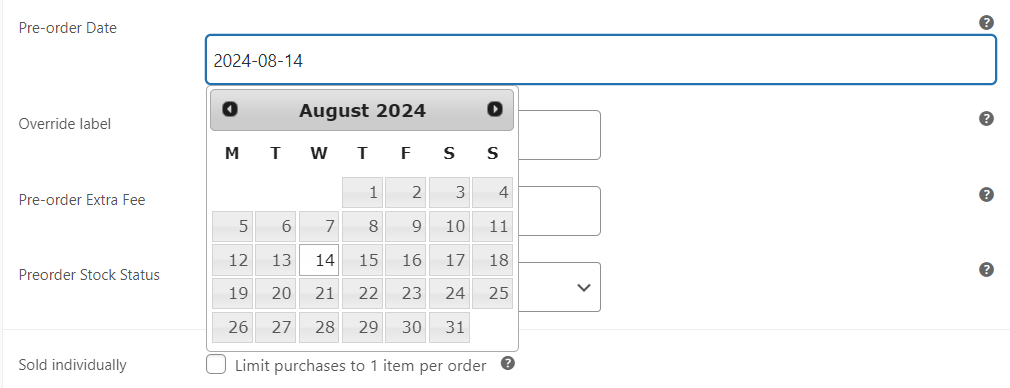
4. Pubblica il prodotto :
Il tuo prodotto è ora pronto per i preordini. Fai clic su "Pubblica" e quindi visualizza la pagina del prodotto.
5. Rivedi la pagina del prodotto :
Vai alla nuova "Pagina del prodotto". Il pulsante del prodotto ora indicherà "Preordina ora!" insieme alla data in cui il prodotto sarà disponibile.
Queste informazioni possono essere modificate o nascoste nelle impostazioni di preordine >
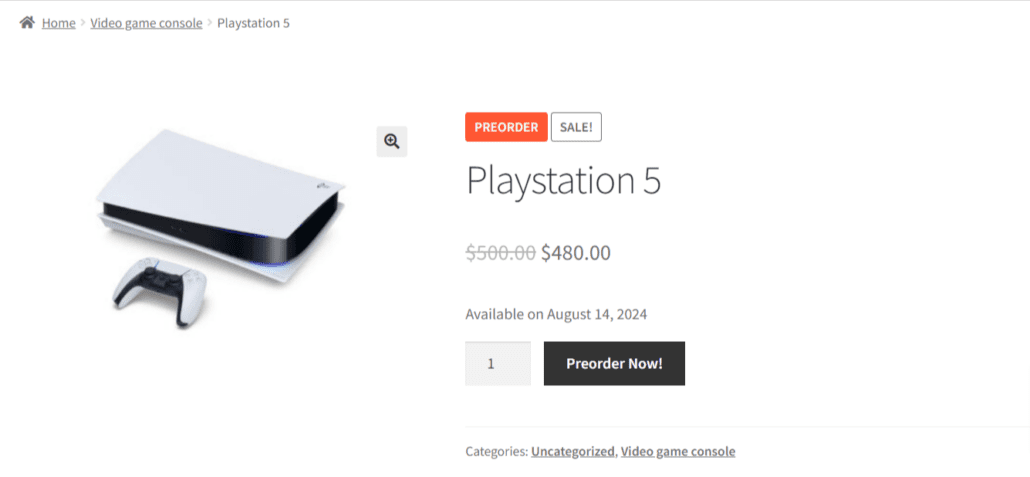
6. Visualizza il carrello: #
Quando visualizzi il carrello, noterai una "Nota" in rosso che indica quando il prodotto sarà disponibile, in base alla data selezionata nella pagina del prodotto.
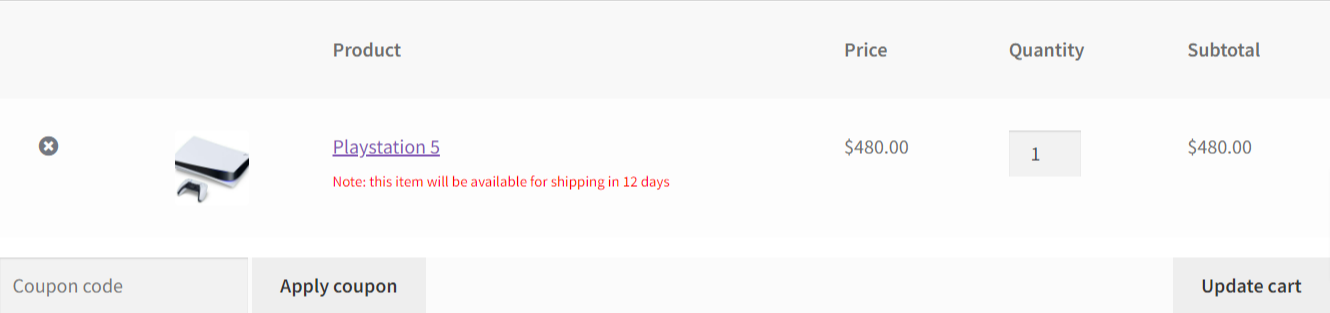
Come aggiungere la funzione di preordine a un prodotto variabile?>